The following changes have been implemented in Formulas Online (FONL) via the 2.21.0 update. These changes were added to assist manufacturers of nonbeverage products (MNBPs) when submitting nonbeverage product formulas. Drop down fields to identify colors and limited ingredients, and numeric fields to enter quantities of limited ingredients are provided for more accurate reporting of this important information. Below is a quick summary and instructions on how to make use of the new features:
Colors and Limited Ingredients Implementation
Industry members now have the ability to provide information on Colors and Limited Ingredients in the Components section of the Formula tab for Drawback submissions. These new updates are available for both Alcoholic Components/Compounded Flavors and Nonalcoholic Components (both liquids and solids). The new updates do not apply to Ingredients by Group, which cannot contain limited ingredients and/or colors.

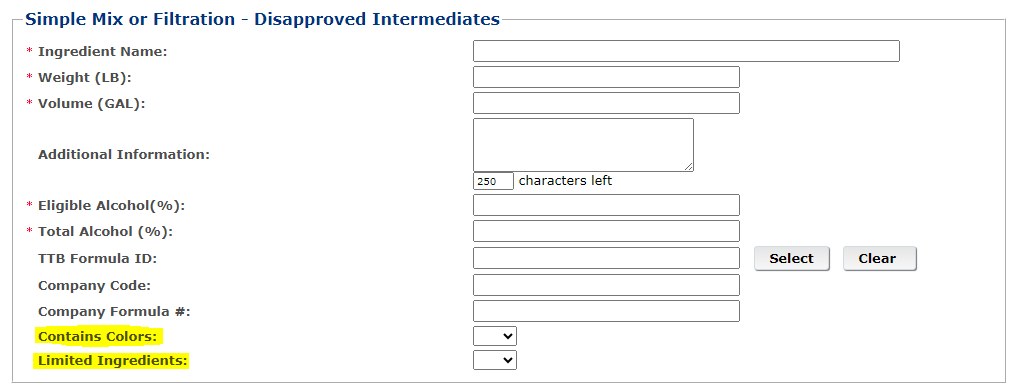

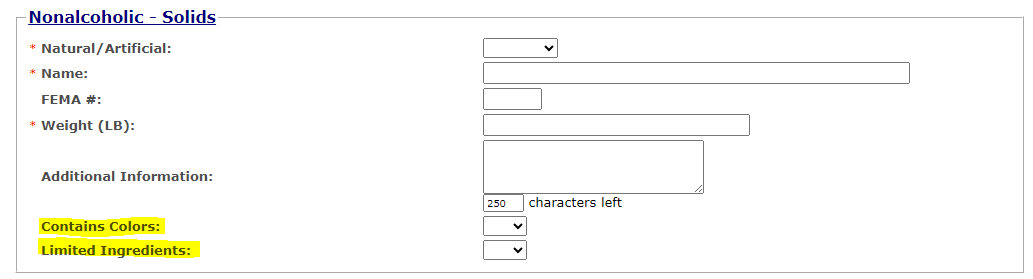
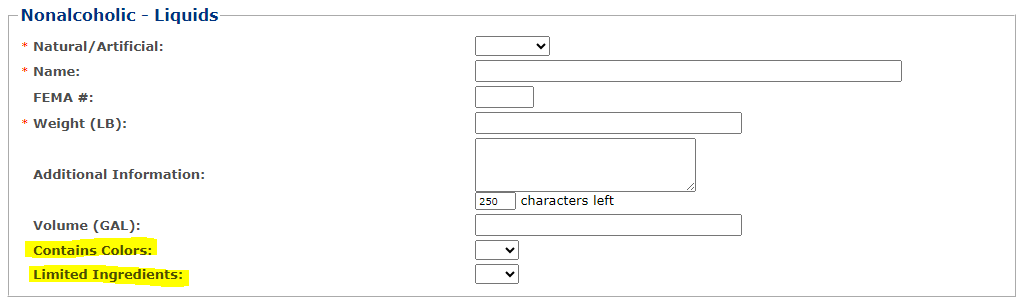
1. Select Yes on the Contains Colors drop down menu. The Color Name field will appear.
2. Select a color from the drop down list of color options. Select Add to add the color. Repeat as needed until all applicable colors have been selected.
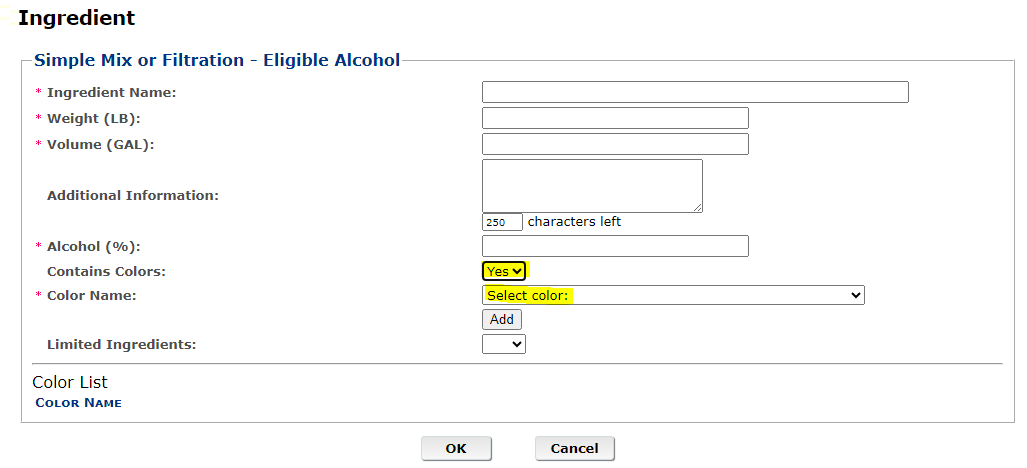
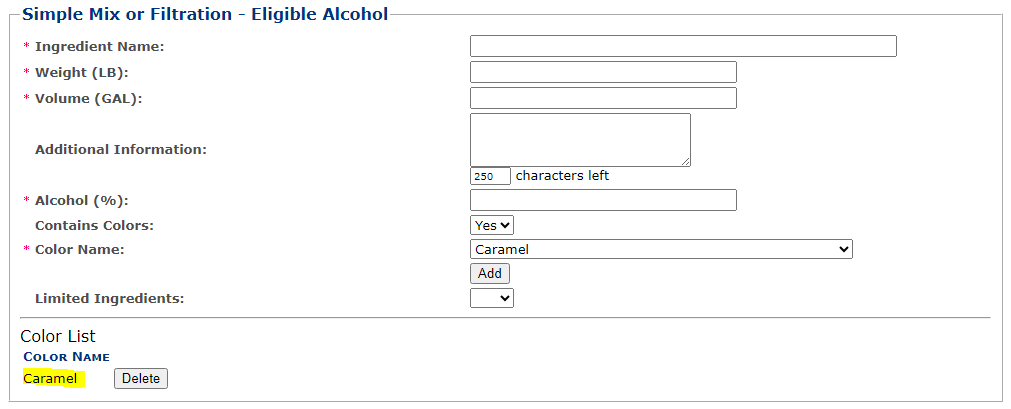
1. Select Yes on the Limited Ingredients drop down menu. The Limited Ingredient Name and Limited Ingredient Weight % fields will appear.
2. Select a limited ingredient from the drop down list of limited ingredient options.
3. Enter a value for the Limited Ingredient Weight %. Select Add to add the limited ingredient.
- NOTE: The weight % entered should be for the limited ingredient in the component, not for the finished product.
4. Repeat as needed until all applicable limited ingredients have been selected.
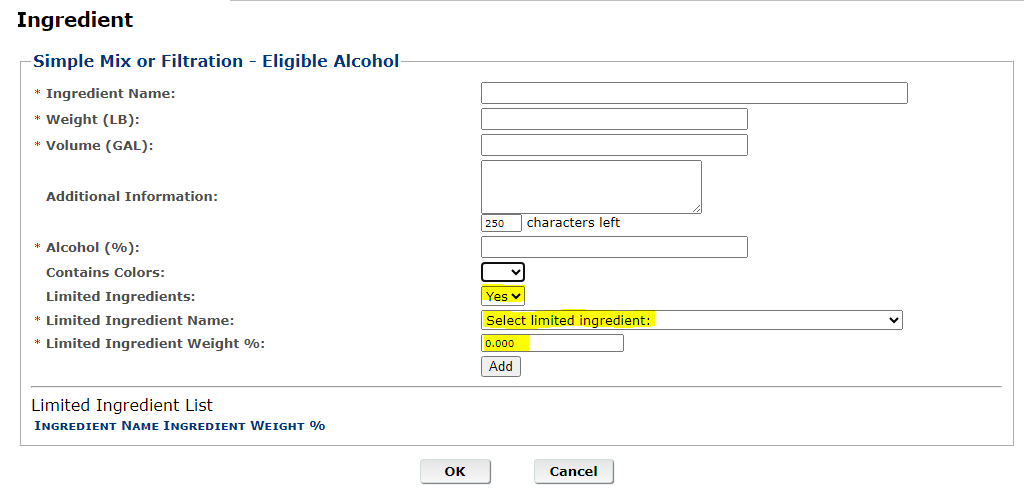
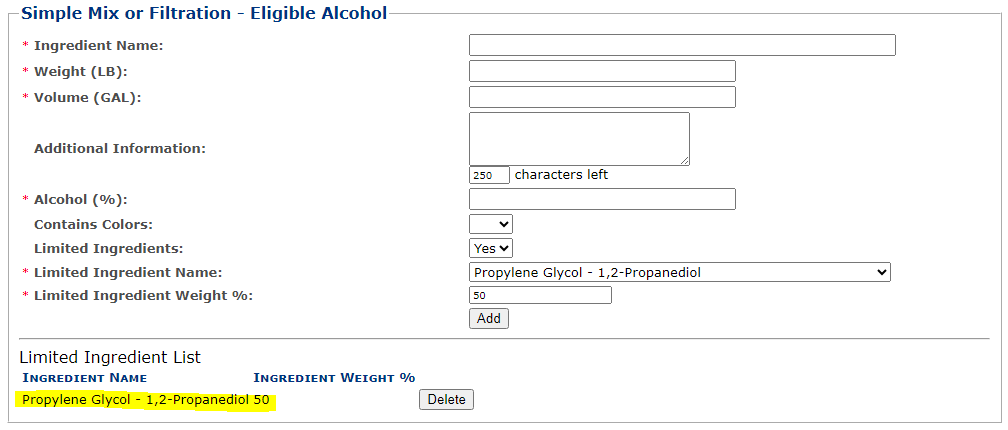
Delete a Color/Limited Ingredient
1. To delete a color, select the Delete button next to the desired color in the Color List
2. To delete a limited ingredient, select the Delete button next to the desired limited ingredient in the Limited Ingredient List
3. Select the OK button to save changes.
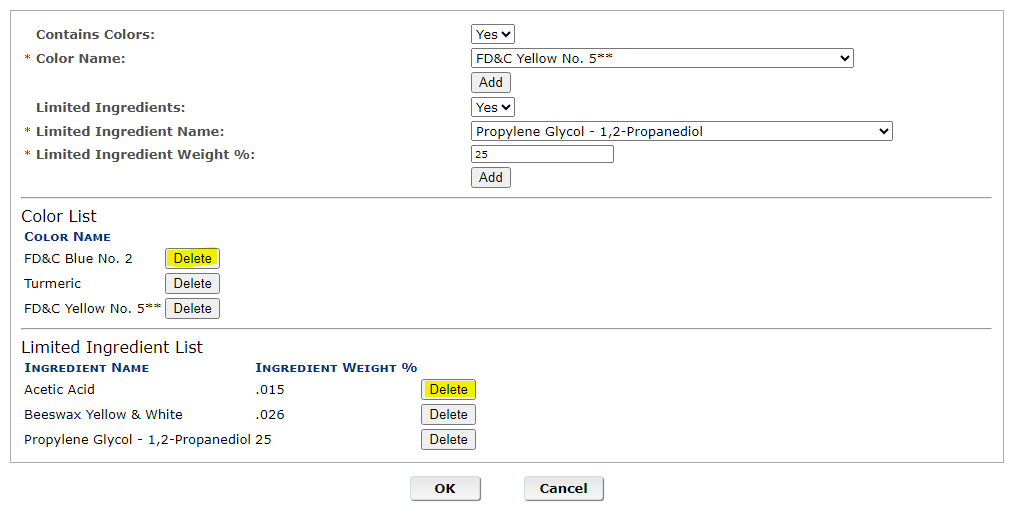
Page last updated: December 5, 2023
Maintained by: Scientific Services Division

