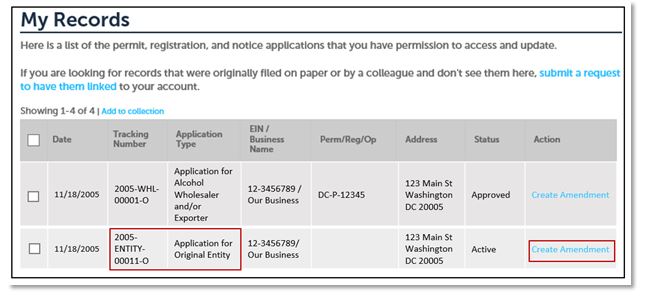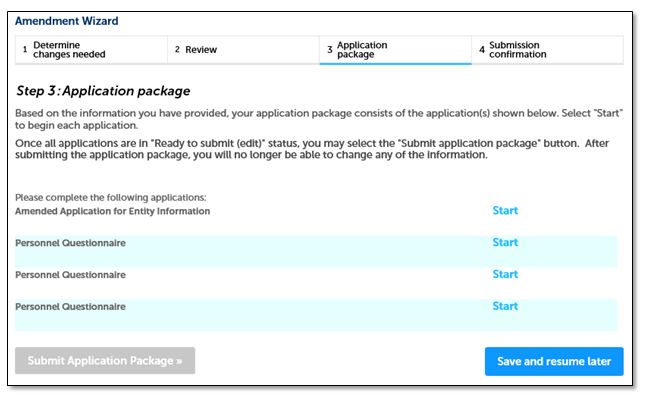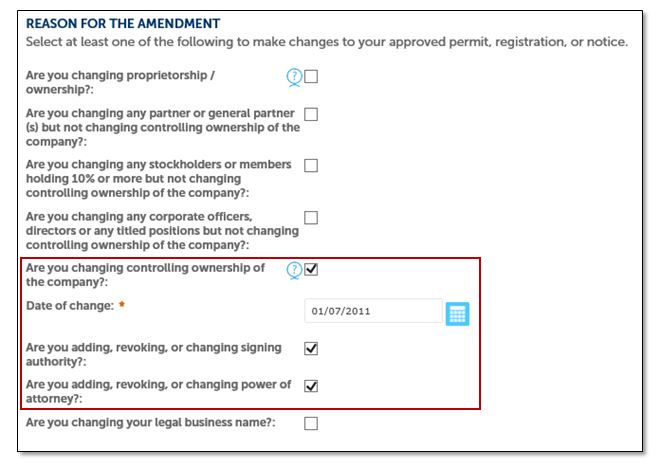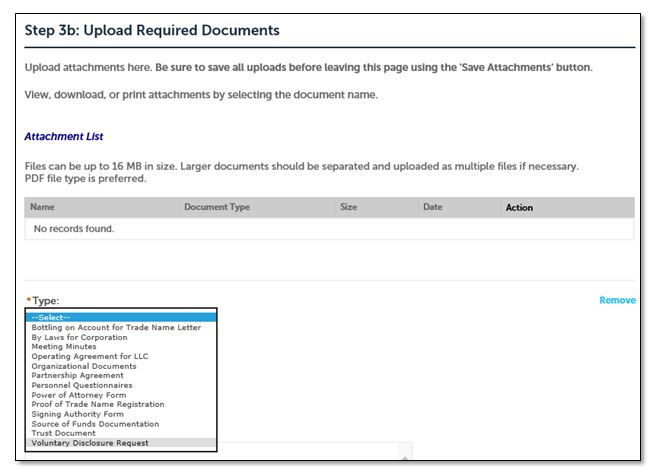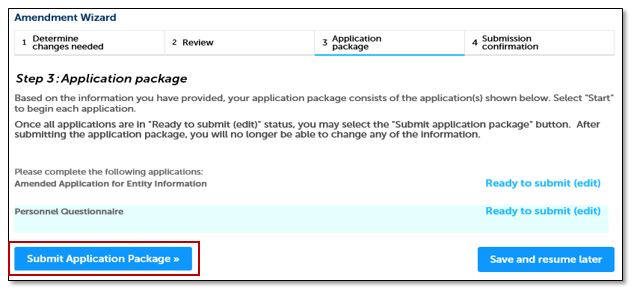Change in Control: Permits Online Instructions for Filing Permit Applications and Requests for Acceptance in the Temporary Voluntary Disclosure Program Under TTB Industry Circular 2019-2
TTB Industry Circular 2019-2
Attachment B
All eligible industry members can file the documents for this Temporary Voluntary Disclosure Program electronically through Permits Online, even if they have not used Permits Online before. Using Permits Online allows TTB to receive and process the documents more quickly, and provide status updates more easily. If you have not yet registered for Permits Online, instructions are included below, and once you have registered, you can use Permits Online for your future permit-related submissions with TTB.
Getting Started
Follow these steps before you use Permits Online to submit your application and request to be accepted into this Temporary Voluntary Disclosure Program. Click the boxes to view the detailed instructions for each step:
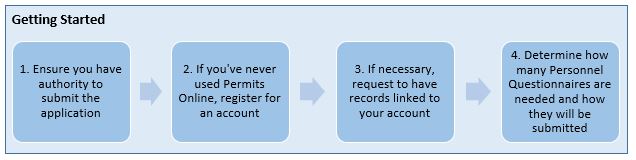
- Ensure you have authority to submit the application
In order to submit an application and request, you must have legal authority to act on behalf of or sign documents for the business entity for which the application is being submitted.
For additional information on who has authority and what documentation is required, see:
Who may submit applications to TTB through Permits Online?
- If you’ve never used Permits Online, register for an account
Registration is free and quick. The person who will submit the application should register for the account. You can access Permits Online from TTB.gov in the “Doing Business Online” section or click here to access the Permits Online log in page and select “New Users: Register for an Account.”

Key points:
- Once you submit the account registration form you’ll receive an email to verify your account information. IMPORTANT – you must click on the link in the email to activate your account.
- If necessary, request to have records linked to your account
If you are addressing an unreported change in control, you’ll do that by filing an amendment to an entity that already has records in Permits Online. If the original application for that permit was filed on a paper form (all applications before 2011 were filed on paper), OR you are not the person who used Permits Online to submit the original application (or any online amendments), you’ll need to log in and select “Link additional records to my account.”
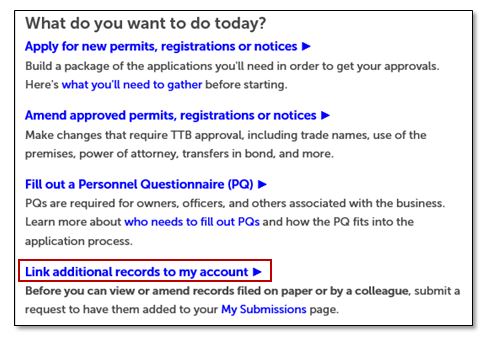
For additional information see:
Request to have Records for Applications that were filed by a Colleague Linked to Your Account
Request to have Records for Applications filed on Paper Linked to Your Account
- Determine how many Personnel Questionnaires are needed and how they'll be submitted
The Personnel Questionnaire is how TTB gathers necessary background information about owners, officers, and others associated with TTB-regulated businesses. We recommend that you review this information before you start the application process to see if you’ll need to submit any Personnel Questionnaires, and if so, how they’ll be submitted.
Key points:
- Because a change in control can mean that there are new people with ownership interest or managerial control, we may need Personnel Questionnaires in order to process the permit application (see People and Positions that must be covered by a Personnel Questionnaire)
- Personnel Questionnaires may be completed and submitted through Permits Online either by the person named on the Personnel Questionnaire, or by the person completing the permit application (on behalf of the person named on the Personnel Questionnaire) (see Options for submitting Personnel Questionnaires).
- In some instances, we already have Personnel Questionnaires on file for certain owners, officers, and others associated with the business. If they were filed in Permits Online you can view them on your My Submissions page. We need a new Personnel Questionnaire for these individuals if the person's name or criminal history has changed since the personnel questionnaire was originally filed.
Submitting your Application through Permits Online
Entities who have an FAA Act permit as an alcohol beverage wholesaler or importer and who undergo a change in control or a change in proprietorship must obtain a new permit. However, when using Permits Online, eligible industry members reporting a change in control will file an “amended application,” rather than filing an entirely new permit application. If this application is approved, the business’s permit number will remain the same, although TTB will consider it a new permit.
Follow these steps to use Permits Online to submit your application and request to be accepted into this Temporary Voluntary Disclosure Program. Click the boxes to view the detailed instructions for each step:
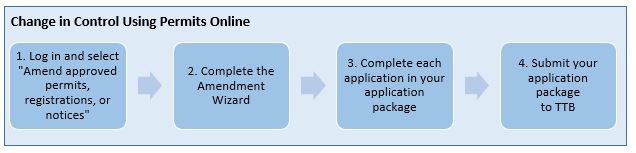
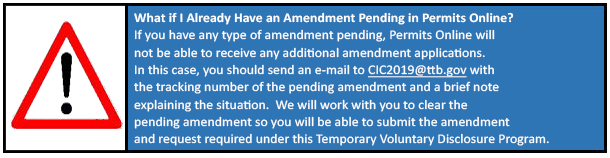
- Log into Permits Online and select “Amend approved permits, registrations, or notices”
Use this link to Log into Permits Online . You can also find a link to Permits Online from the home page of TTB.gov in the “Doing Business Online” section.
Select the option for “Amend approved permits, registrations or notices,” as shown in the screenshot below:
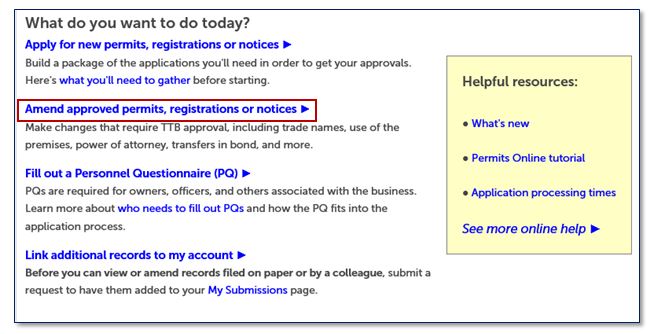
Information in Permits Online is organized in two different kinds of records. The entity record equates to a single company or business entity, represented by a unique Employer Identification Number (EIN). A commodity operations record is created for each TTB-regulated operation or permit, registration, or notice the entity is approved for. In this instance you will be amending information stored in your entity record.
Locate the appropriate entity record in the “My Records” list and select “Create Amendment,” as shown in the screenshot below. IMPORTANT: Be sure to select the Entity record, and not a permit record.
- Complete the Amendment Wizard
The Amendment Wizard walks you through a series of questions to determine what applications you will need to submit. In order to facilitate your request to participate in this Temporary Voluntary Disclosure Program, please answer the questions as shown below.
Key Points:
- In the section for Business Entity please answer “No” to the first two questions.
Please answer “Yes” to the question “Do you need to make any other changes to the information TTB has on file about this business entity?”
If Applicable, answer “Yes” to the question “Do you need to add a new owner, officer, or other person associated with this business?”
- In the section for Business Entity please answer “No” to the first two questions.
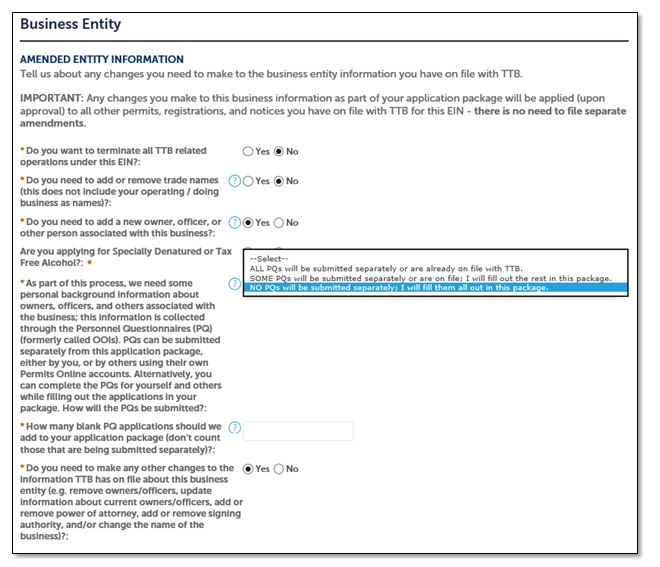
Select from the dropdown how you will submit Personnel Questionnaires for the new people you are adding. For additional information see Options for submitting Personnel Questionnaires.
- Step 3 will display your custom Application Package. Everyone will have an Amended Application for Entity Information, and you may have one or more Personnel Questionnaires in your application package, depending on how you answered the questions in Step 1 of the Amendment Wizard.
Select “Start” to complete each application in your package. You’ll only be able to submit the application package after you’ve completed all the applications.
- Complete each application in your Application Package
Amended Application for Entity Information
Key points:
- In Step 1 of the Amended Entity Application in the section called REASON FOR THE AMENDMENT, please check “Are you changing controlling ownership of the company” and add the date this change took place. If you are also changing who has signing authority or power of attorney, check the appropriate box.
Please DO NOT select “Are you changing proprietorship/ownership?”
- In Step 3b you’ll be required to upload certain documents in support of your application, as well as the signed, written Request and Certification statement on company letterhead, which is required in order to participate in this Temporary Voluntary Disclosure Program. A sample statement is provided in Attachment A. Under Type select “Voluntary Disclosure Request.”
- Submit your application package to TTB
Once you’ve completed all the applications in your application package, select “Submit Application Package.” You’ll receive email notifications if we need additional information from you and when the status of the application changes.Once you receive notification that your application has been approved, you may log in to Permits Online to view and print your new permit, as well as other approval documents.
Additional Resources
To learn more about Permits Online and the application process check out the Permits Online Tutorial and the Permits Online Help Center.
Back to Industry Circular 2019-2
Page last reviewed: July 7, 2019
Page last updated: July 7, 2019
Maintained by: Regulations and Rulings Division