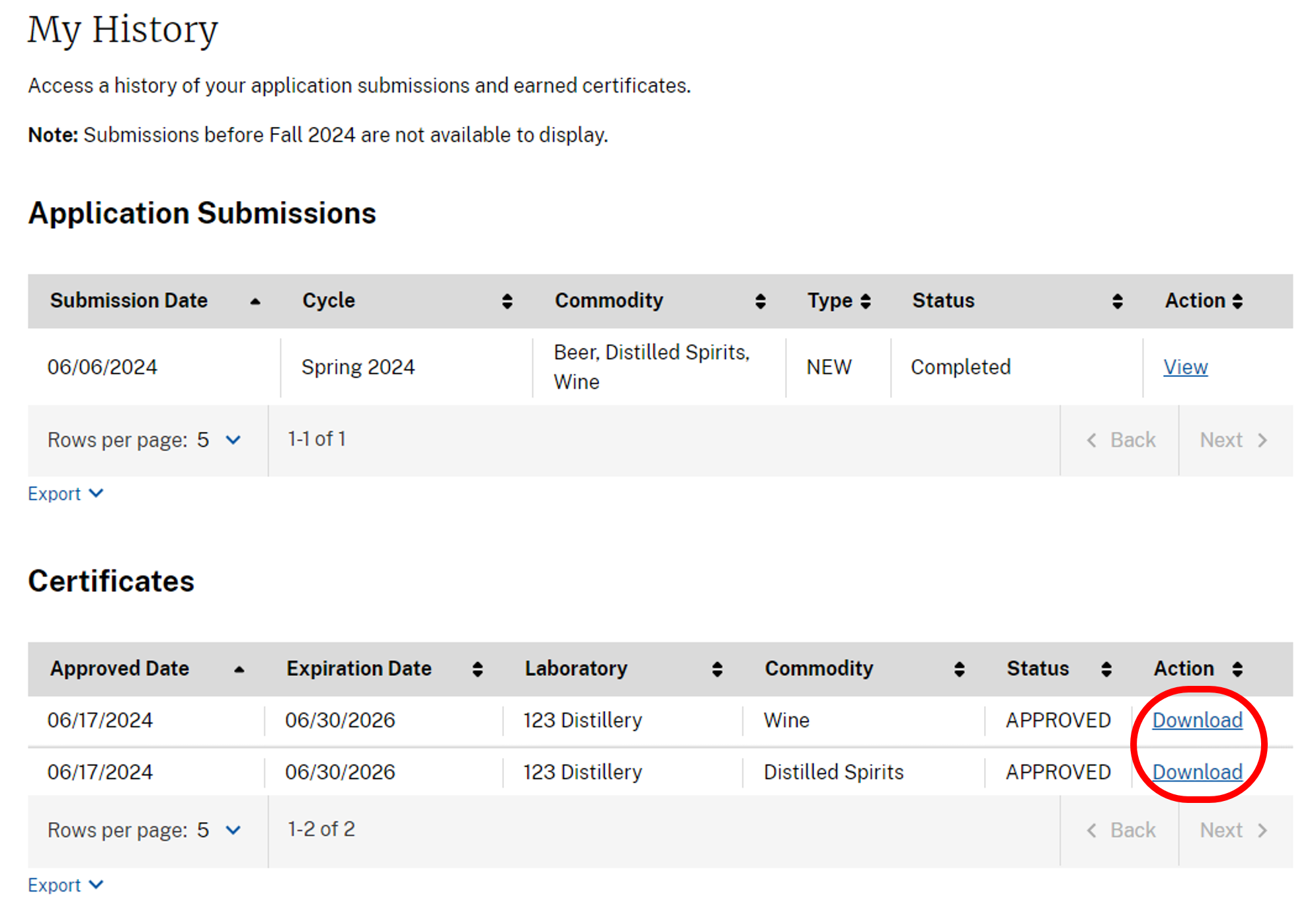Access myTTB by creating/using either a Login.gov or ID.me account.
This guide covers the following topics for the Chemist Certification Service in myTTB:
Add Chemist Certification Role to Your myTTB Profile
Submit Test Results for a Cycle
Review TTB Evaluation and Access Certificate
Visit our Chemist Certification Program page for more information about the certification program, including current lists of certified chemists and qualified laboratories.
Add Chemist Certification Role to Your myTTB Profile
After gaining access to myTTB, navigate to My Profile on the top right corner and select the My Profile option beneath the user’s name.
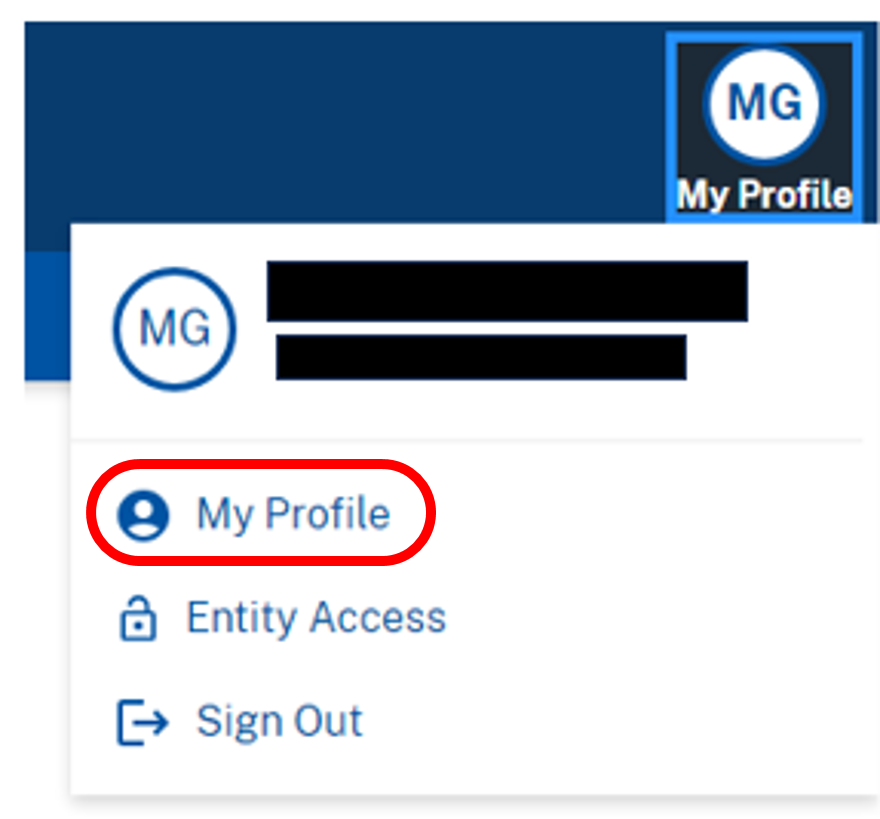
Navigate to the Dashboard Management section and check the topic Chemist Certification. Save the changes.
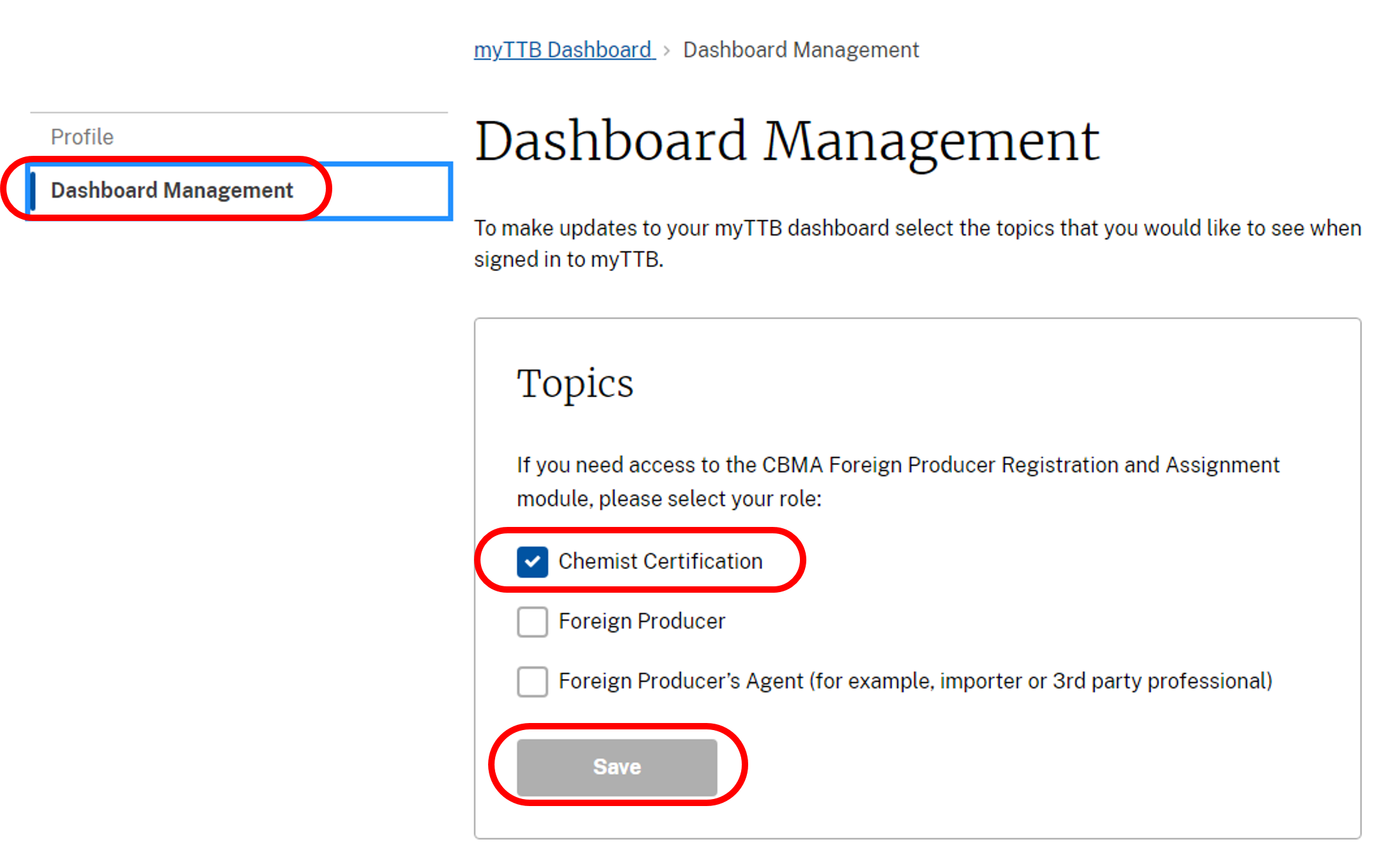
The Electronic Chemist Certification Service card should now be accessible on your myTTB Dashboard. Select it to begin the process.
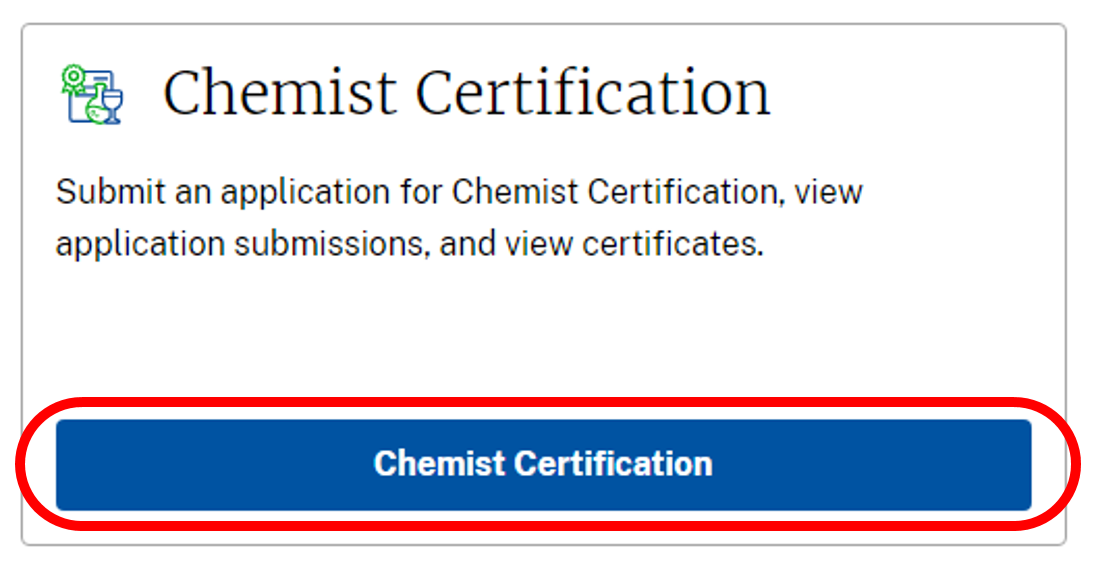
Create a New Application
Before proceeding with a new application, ensure all the digital documents necessary (e.g., files of transcripts, signed Verification of Information Statement) are readily accessible.
Currently, the application process must be started and completed in one session as there is no save/save draft option. The Verification of Information Statement can be downloaded ahead of time to obtain the Laboratory Manager signature and scan the file for attachment later in the process.
From the Welcome to myTTB page, navigate to and select the Chemist Certification Service. Once in the Chemist Certification section, select the Start new application button. This will ONLY be available during the appropriate cycle dates (Fall: September 1 - October 1 and Spring: March 1 - April 1).
No late applications will be accepted. Only one application can be submitted per cycle.
There are Quick Links for detailed information on the program and requirements.
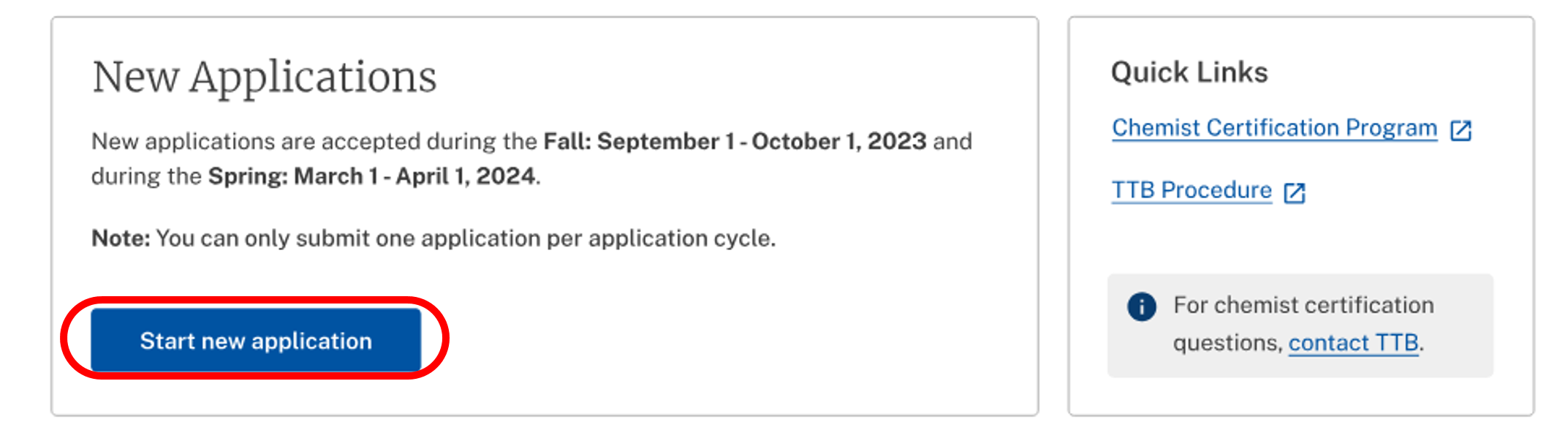
- The Applicant Details section is auto-populated from your My Profile page. Complete the blank fields as necessary for the Enter Qualified Laboratory Details. The address you enter will be used for shipping the test samples if the application is accepted.
- ISO – Check this box to indicate the laboratory is ISO 17025 accredited. Applicants applying wholly under their ISO 17025 accreditation (see TTB Procedure 2018-2 Section 6) should submit all required items via email to chemistcertification@ttb.gov.
- Attach the supporting documents requested (file types of PDF, DOCX, JPG, and PNG are acceptable) by dragging the file from your directory or clicking on the choose from folder link.
Verification of Information Statement – If you did not prepare the Verification of Information Statement ahead of time, download the template for the laboratory manager to complete and sign. Upload the signed statement. Note that a new Verification of Information Statement is required for each cycle.
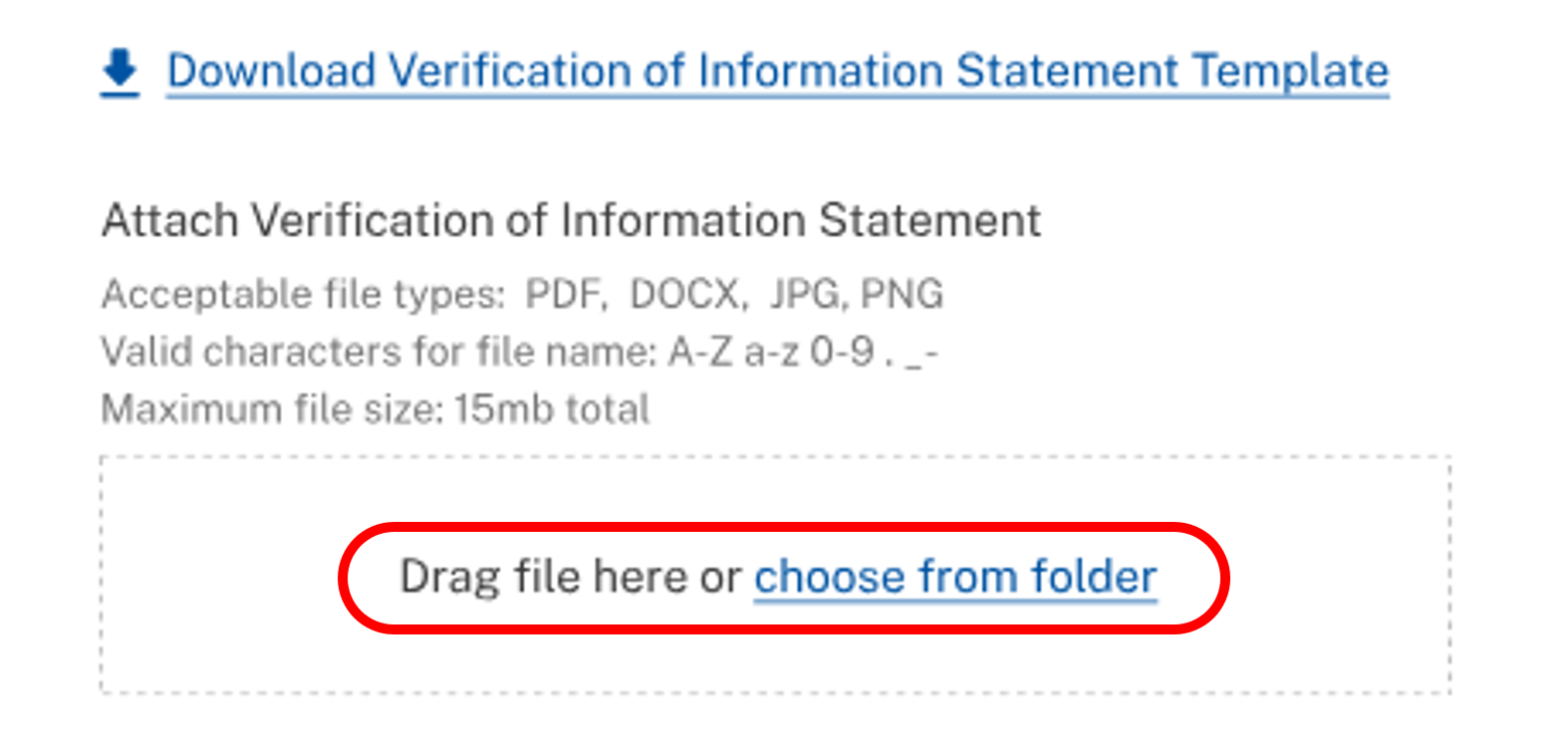
Applicant’s Diploma and Transcripts – For additional information on requirements, see TTB Procedure 2018-2 (Section 5).
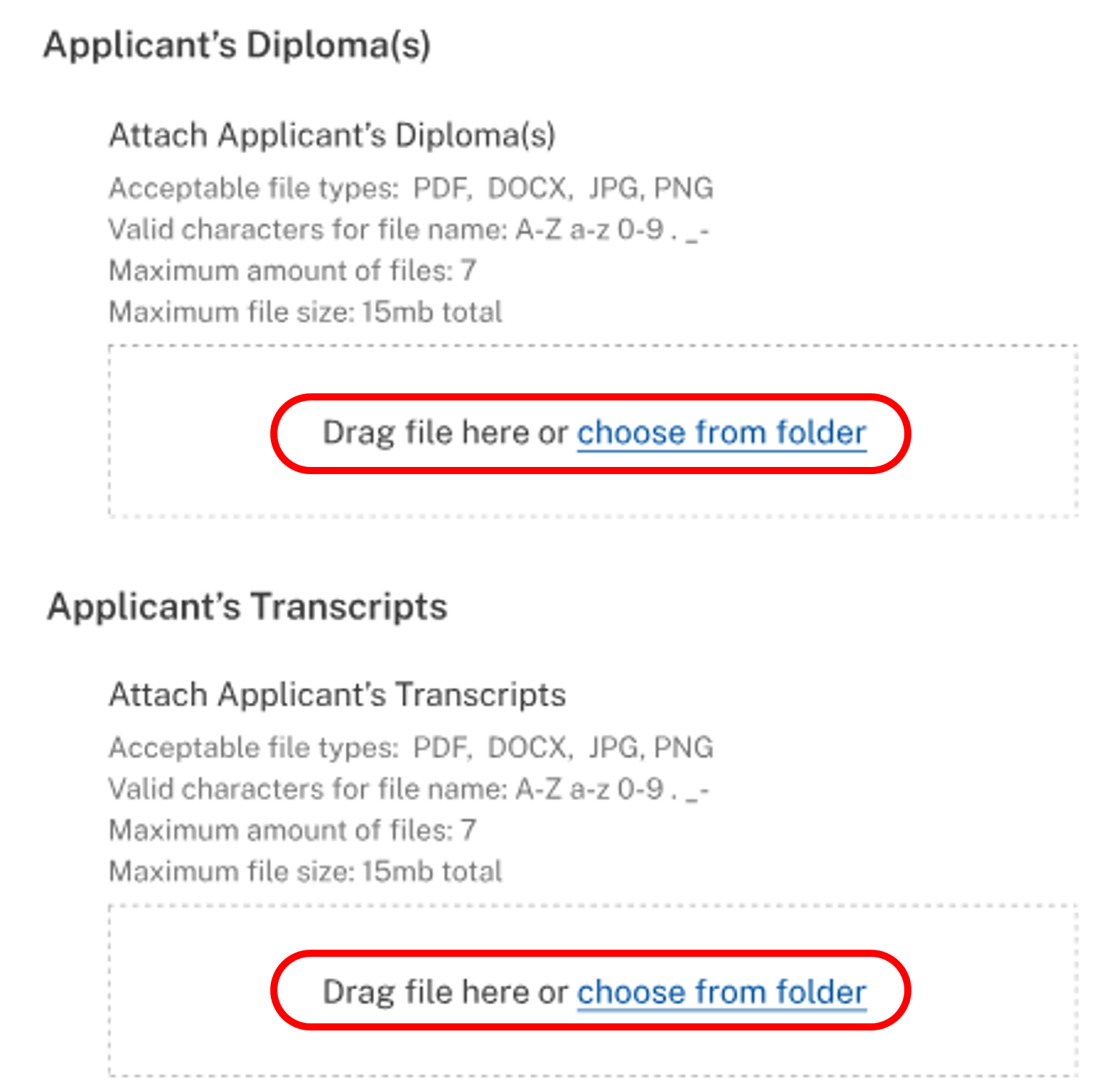
Select the commodities you are requesting for certification: Wine, Beer, and/or Distilled Spirits. Once you submit your application you cannot add additional commodities, so please ensure accuracy.
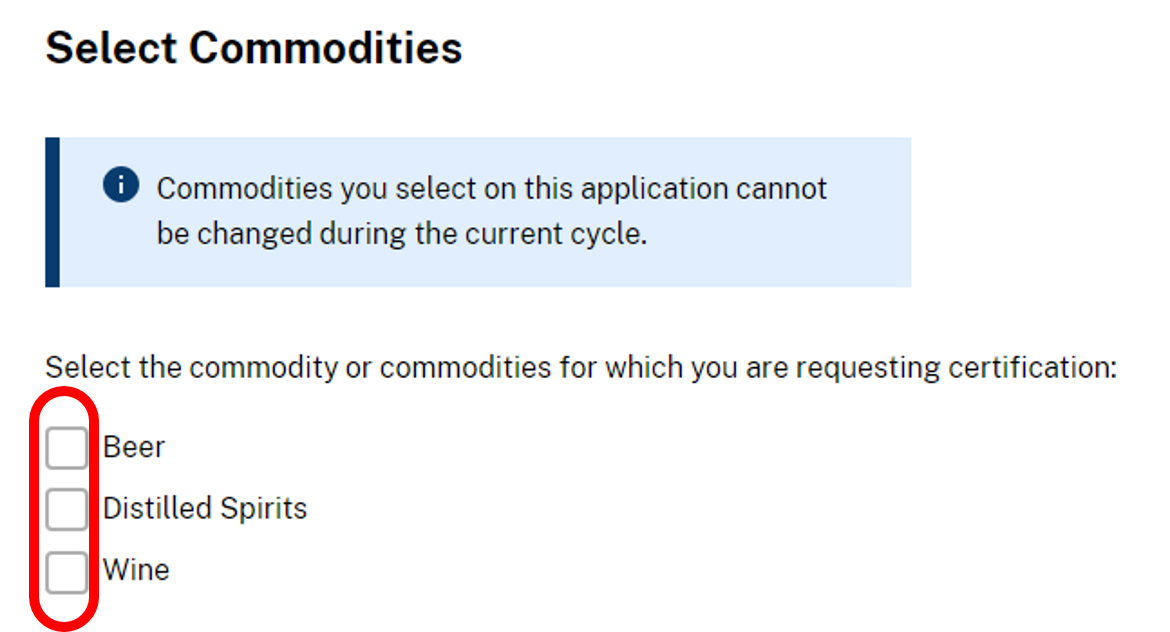
Check the box for the Perjury Statement.

Once all the necessary fields are completed, review for accuracy, then select the Submit application button.
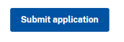
Once submitted, a banner will appear indicating the application has been sent to TTB for review.

In addition, a notification will be sent to the email address on file.
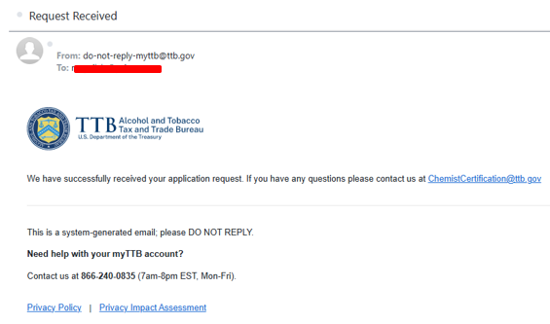
The application status section will also indicate that the application was submitted.
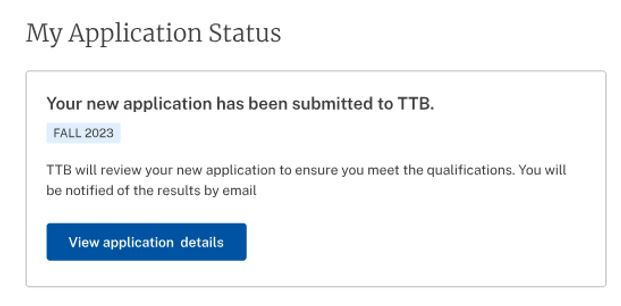
- Once the application is received, it will be assigned to a reviewer and reviewed.
If it is accepted, the Application Status will change to Awaiting Data Sample.

- If the applicant does not meet the qualifications, the application will be rejected. A rejected application will display the status Completed.
Upon logging into the Chemist Certification Service, the application status will show that results are available. Select the View test results button.
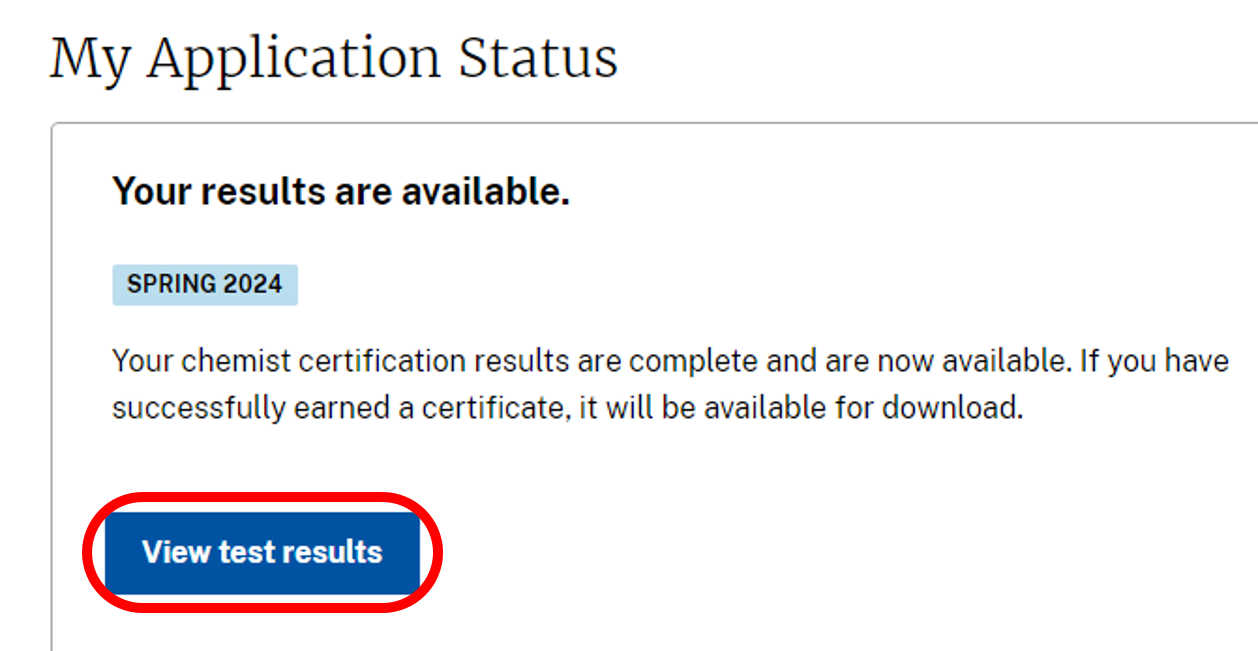
The application details screen will indicate the application was rejected along with a reason. The application status is now Completed. Re-application can occur in the next cycle as long as the requirements are met.
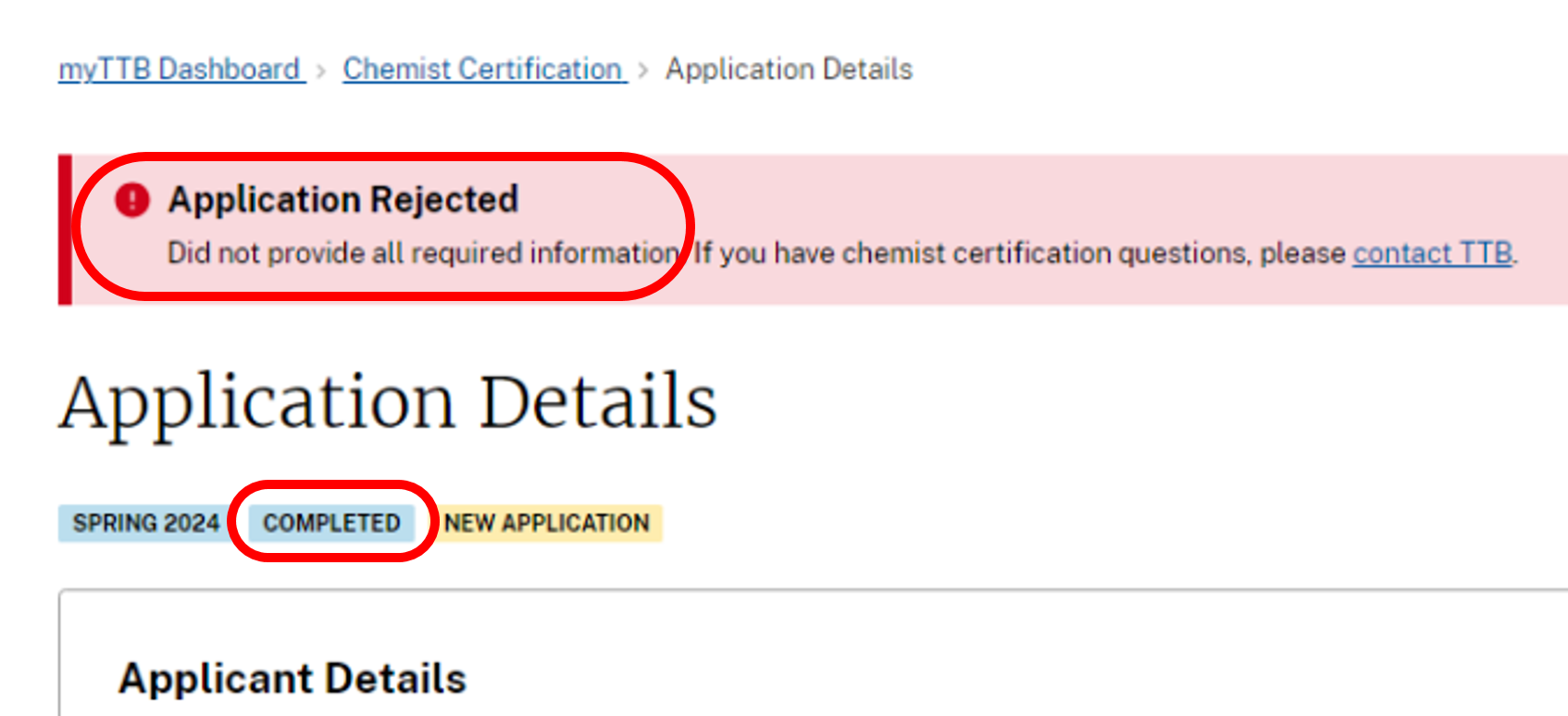
Submit Test Results for a Cycle
Once the application is reviewed and accepted, the Application Status will change to Awaiting Data Sample.
A test kit will be sent to the shipping address provided on the application. If you do not receive your test kit by May 1 (Spring cycle) or November 1 (Fall cycle), contact chemistcertification@ttb.gov.
Once you complete your testing of the samples, submit the test results online:
- Log into myTTB and navigate to the Chemist Certification card.
Select Submit test results.
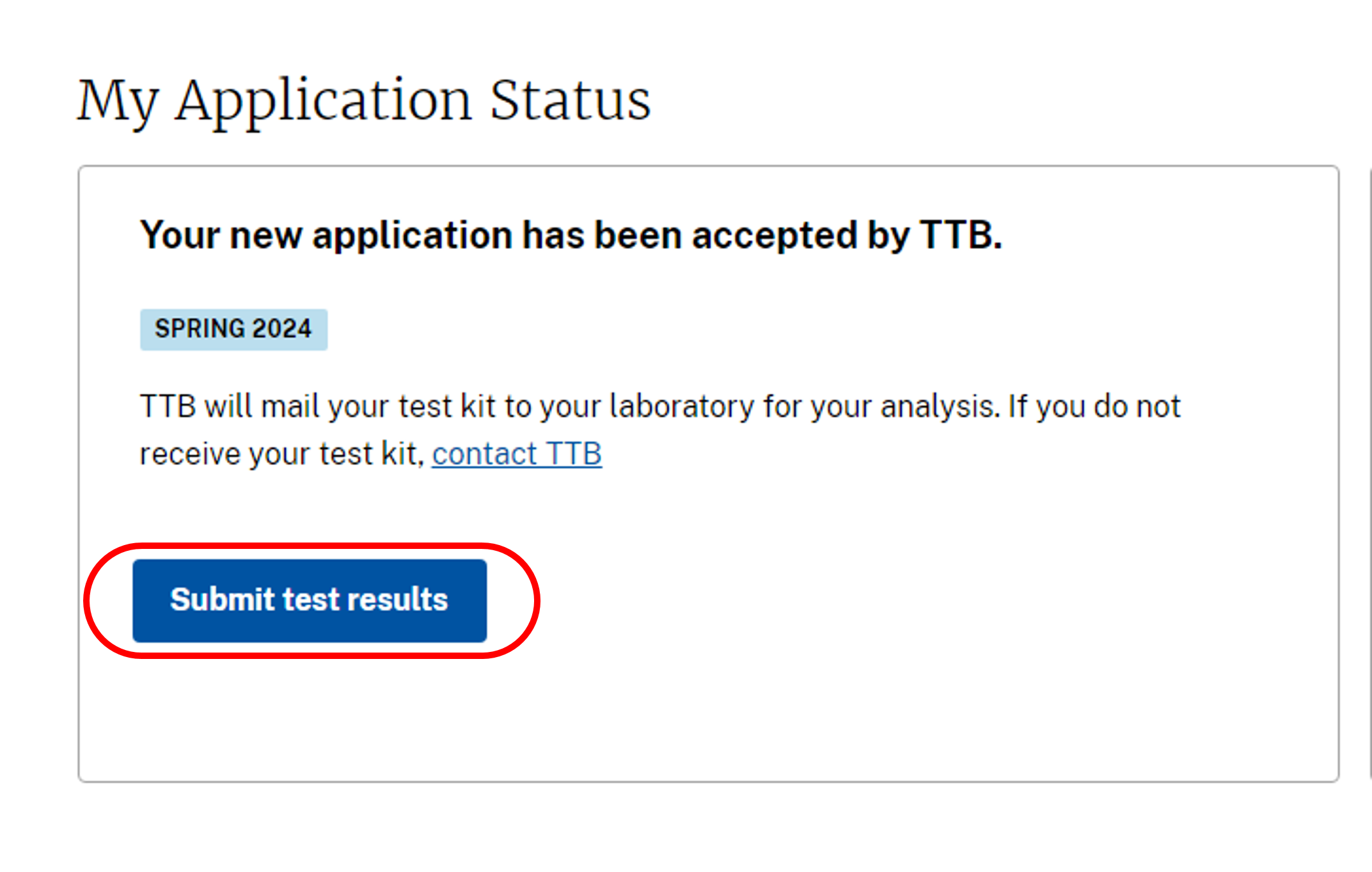
When you select Submit test results, the screen will show an option for each commodity that was included in your approved application. Select Enter test results for the appropriate commodity or commodities. Once you enter all the results for all commodities, the submission option will be available.
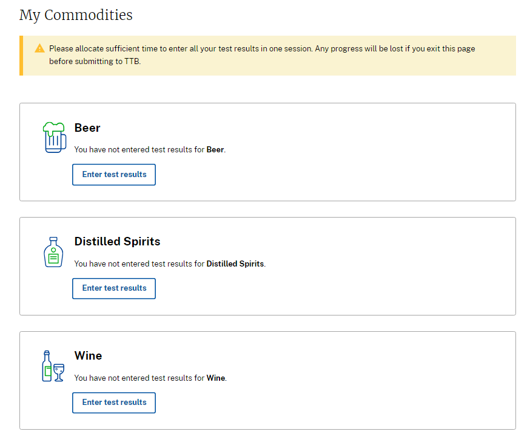
Be prepared to enter all results in one session as there is currently no save as draft function. No test results can be submitted until results from all applicable commodities have been entered.
Enter the Sample IDs for the given commodity and check the analytes that were tested. Review this information and select Enter test results.
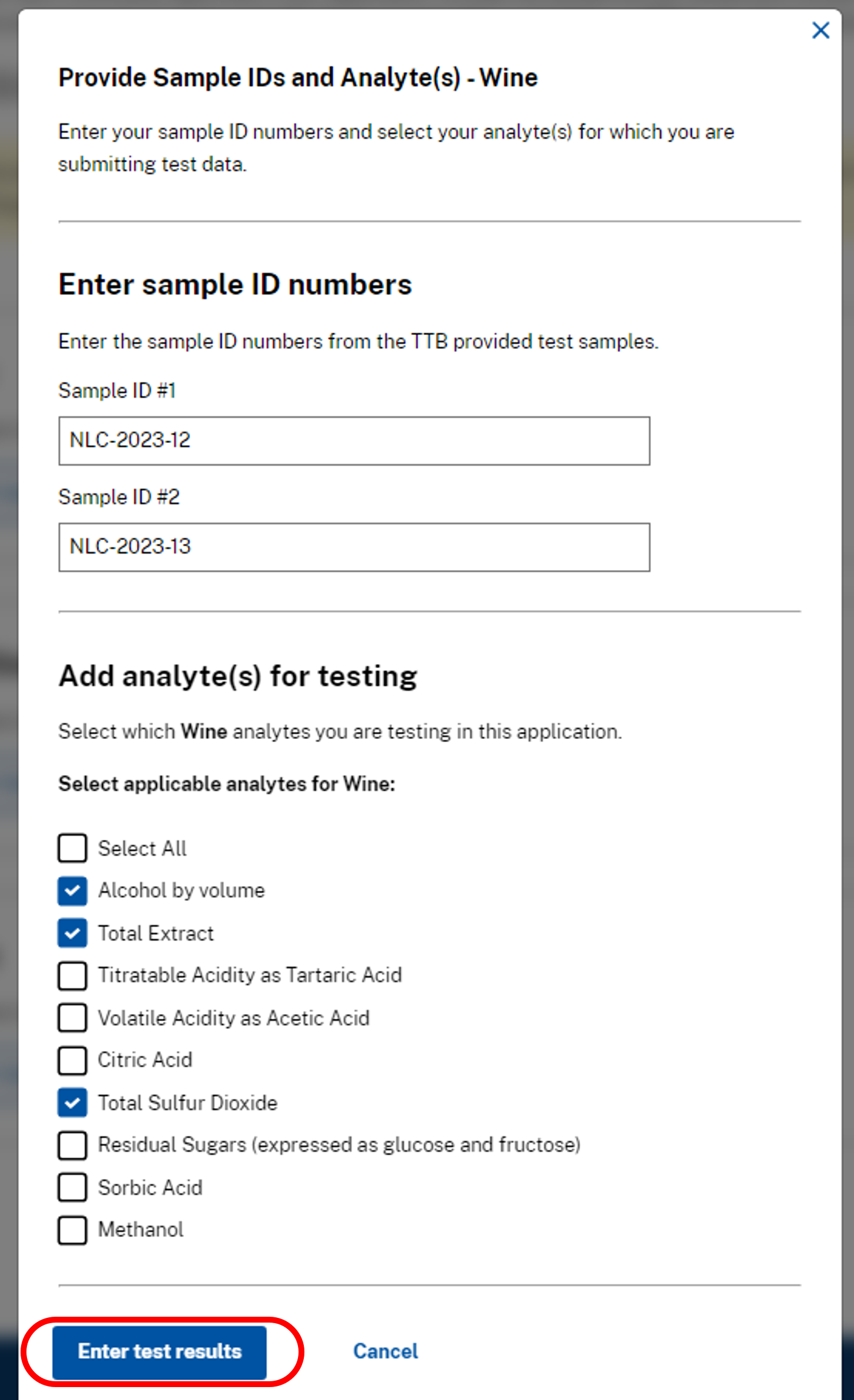
If the Sample IDs and/or analytes were entered/selected incorrectly, there is an Edit sample IDs and/or analytes(s) for (Commodity) link on the Enter Test Results screen.
Please correct any errors before entering test results because this edit function will clear out any results entered for the affected samples.
- Enter Test Results screen:
As stated above, prior to entering any test results, confirm that the Sample IDs and analytes selected are correct on the screen. CAUTION: Clicking the Edit sample IDs and/or analyte(s) for (Commodity) link will clear any prior Sample ID and analyte selections, so only click it if changes are necessary.
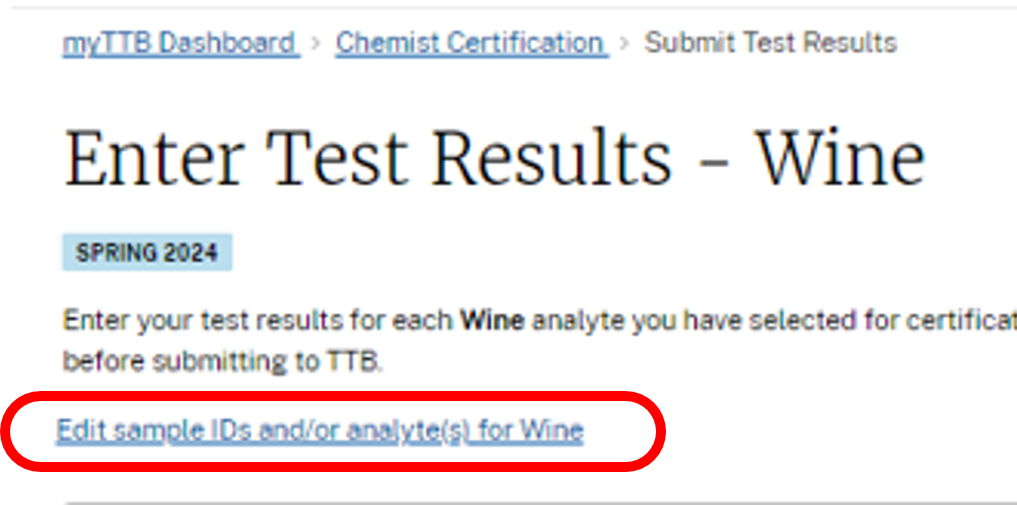
Enter the Method used for each analysis in the free text field (e.g., NIR, GC, Distillation for Alcohol by volume).
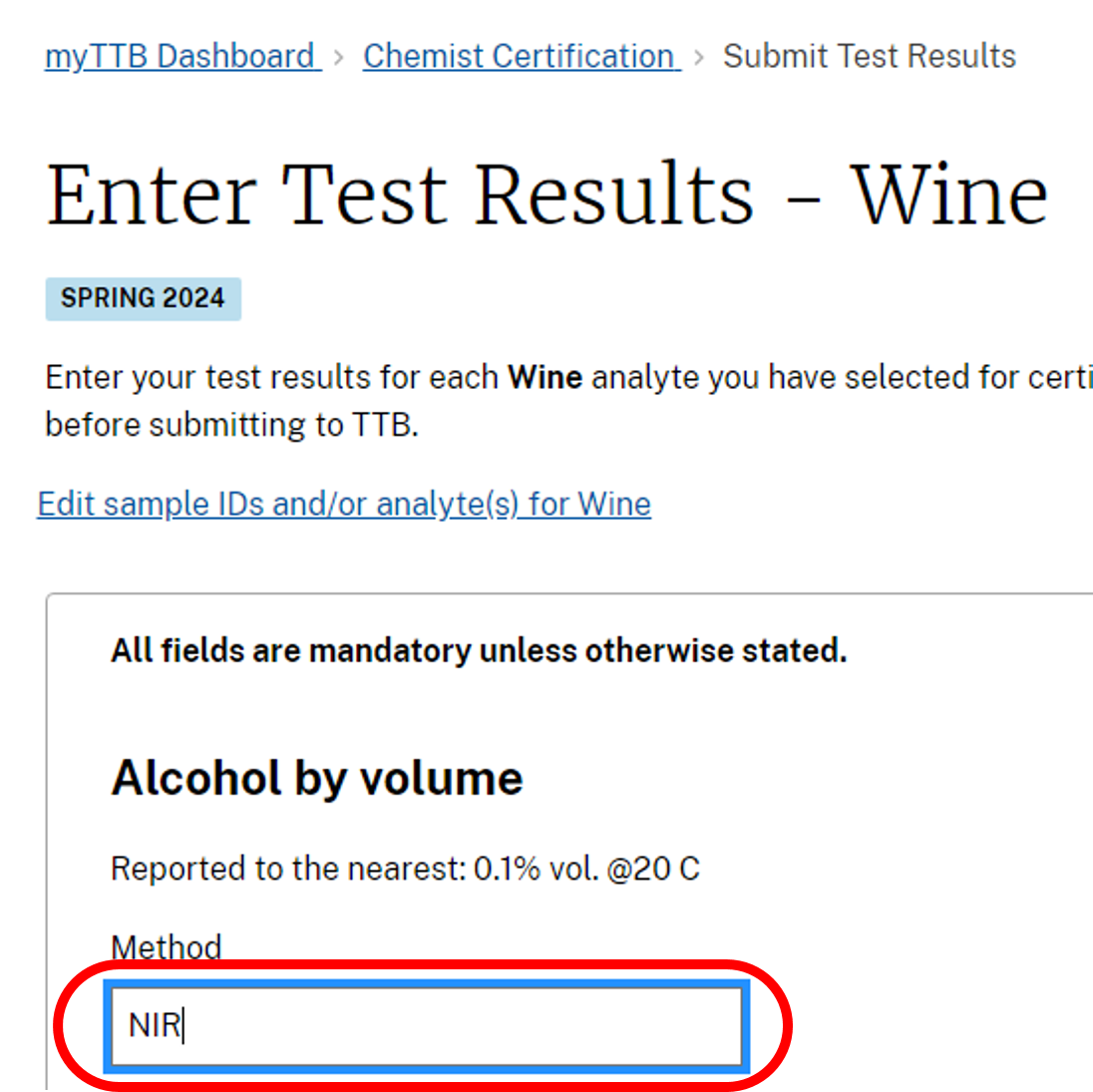
Enter the numeric test results obtained for each sample. The reporting requirements (e.g., decimal places, units) are listed below the analyte.
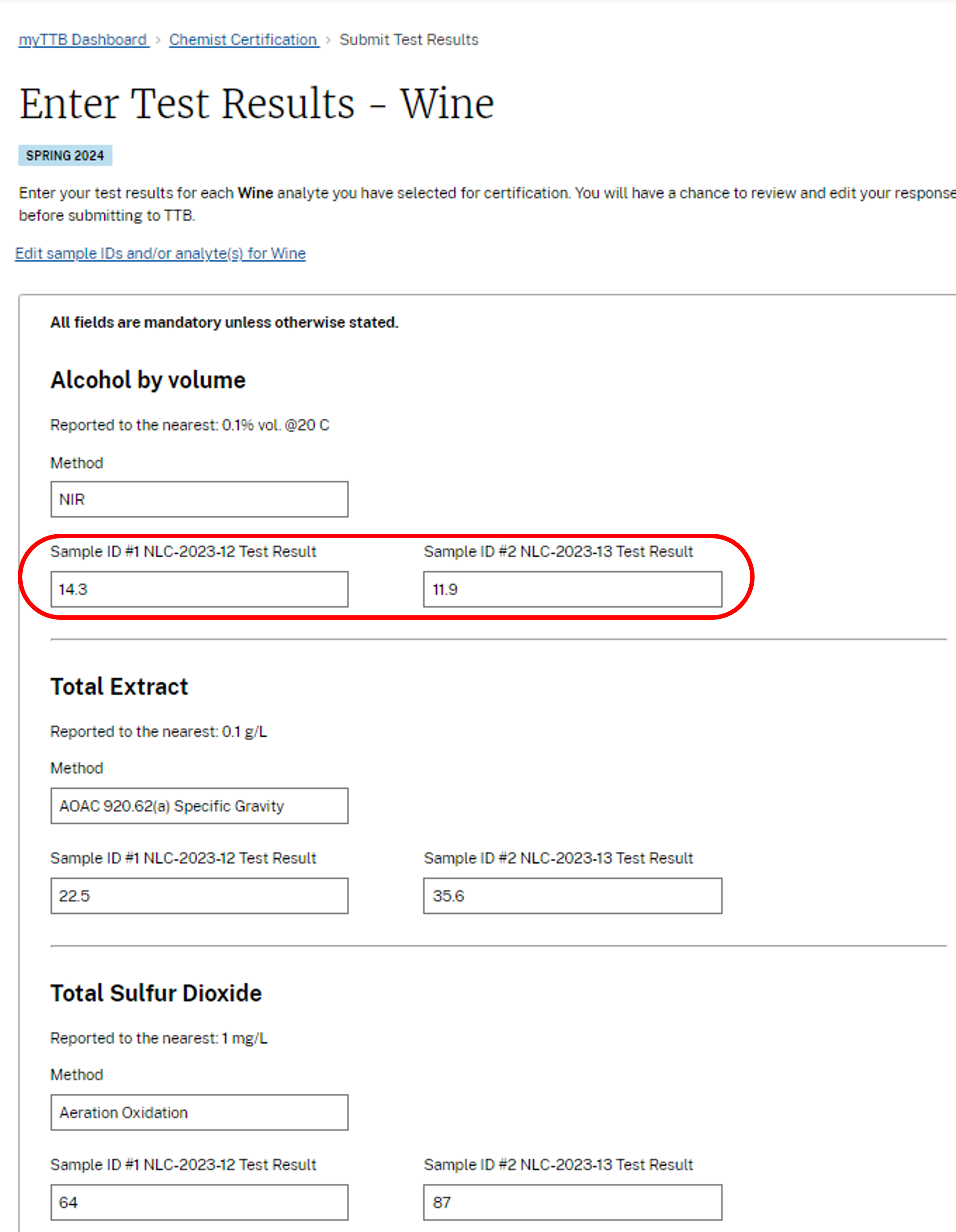
If additional explanation or comments are needed, enter in the box provided, otherwise, select Submit for this commodity’s test results.
Note that this does not yet submit the results to TTB.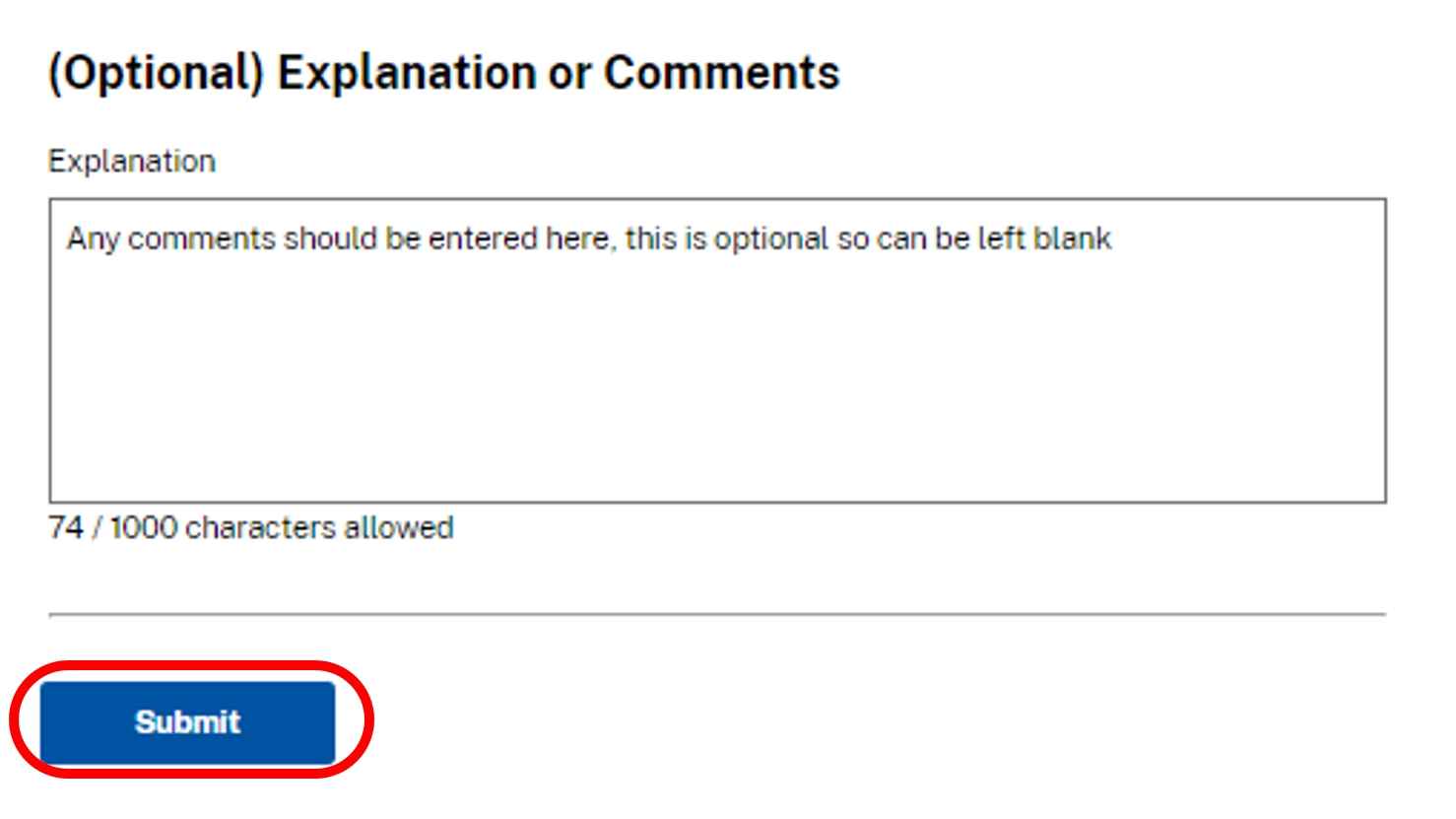
Repeat Steps 4 through 6 for each commodity.
On the My Commodities screen, note the change in the button from Enter test results to Edit analyte(s), as well as a green checkmark to indicate this commodity is complete.
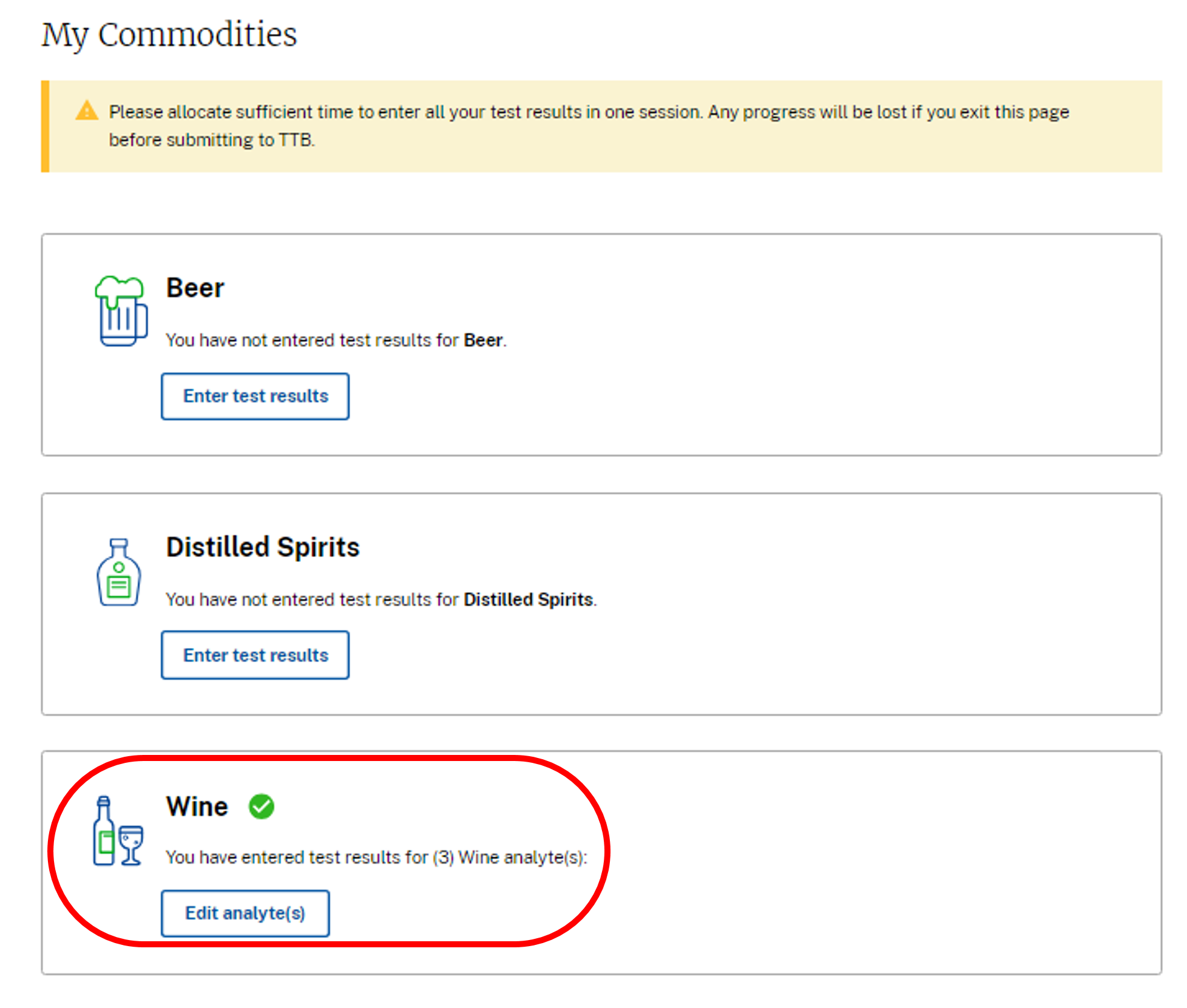
Once the test results for all applicable commodities are entered, a green check will appear next to each completed commodity and the Submit button will be available to submit all results to TTB.
Select Submit.
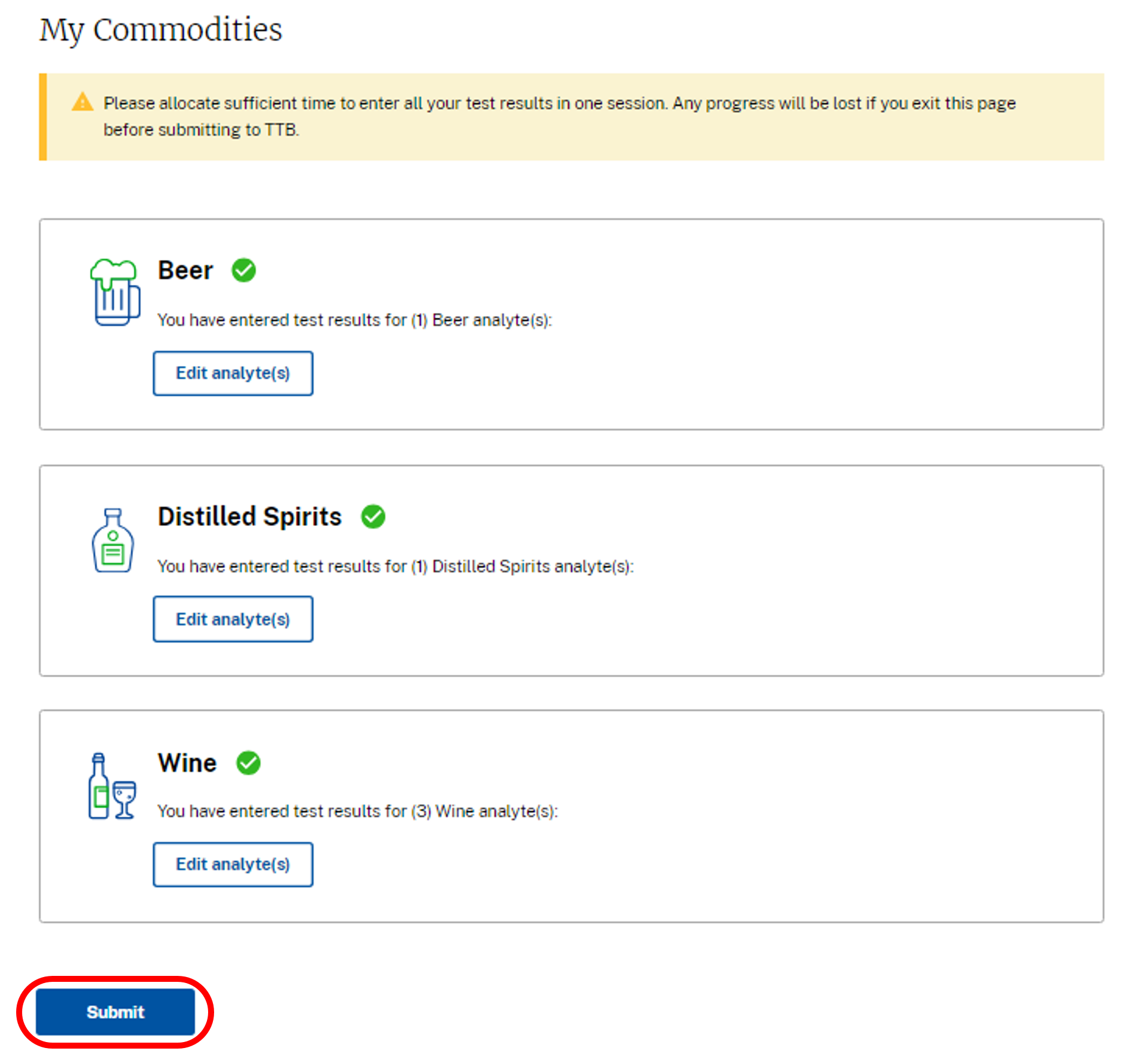
The following banner will appear to confirm the sample test data was submitted.

The status is Assigned (Data workflow) and is waiting for TTB evaluation.

In addition, TTB sends an email confirming that we received the results:
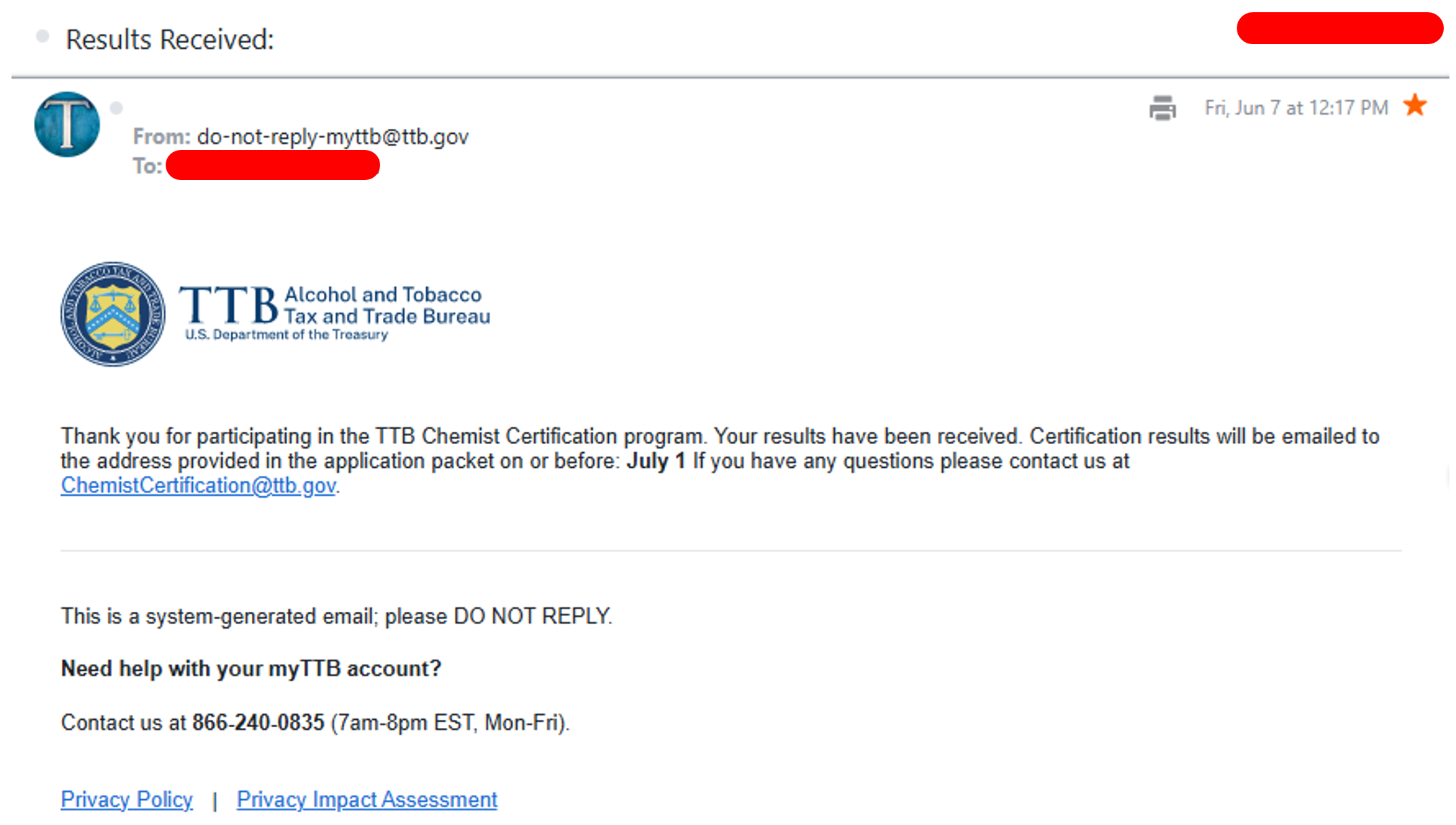
Review TTB Evaluation and Access Certificate
Once data has been compiled from all participants in the cycle, TTB will evaluate the results.
TTB will send you an email once your results have been evaluated:
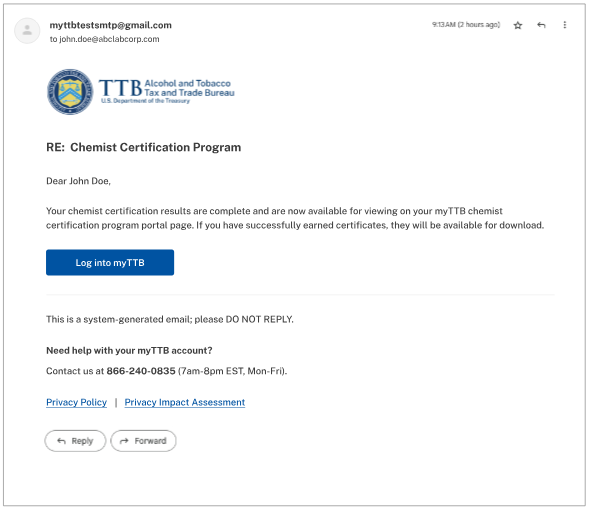
- Log into myTTB and navigate to the Chemist Certification card.
Select View test results.
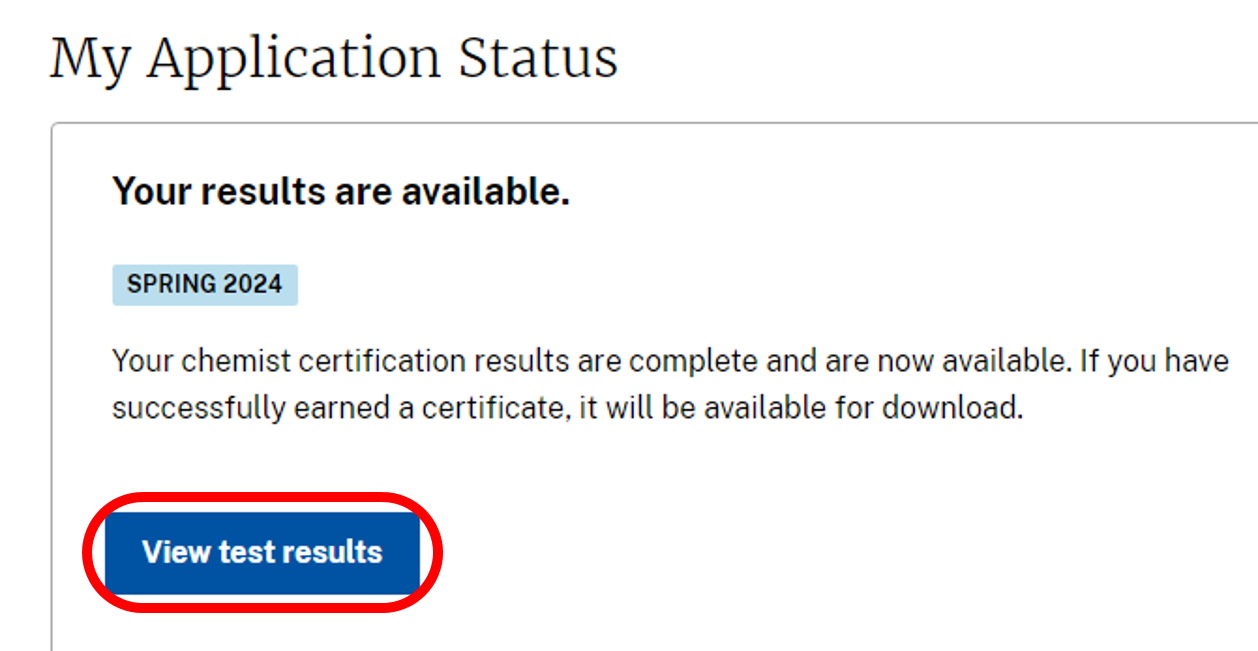
- Scroll to the Test results summary. There are three possible outcomes:
Passed – all
All analyte results are within the acceptance criteria. A certificate is available for the commodity with all the analytes listed.
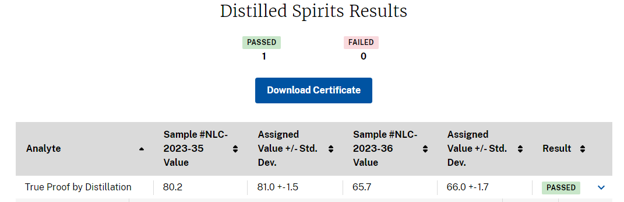
Passed – some
Some of the analyte results are within the acceptance criteria and some are not. A certificate is available for the commodity with all the passing analytes listed.
Failed analyses can be re-tested in the next cycle.
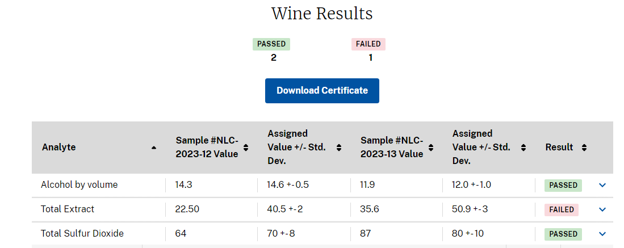
Failed
No analyte results are within the acceptance criteria for the commodity. No certificate is available.
Failed analyses can be re-tested in the next cycle.
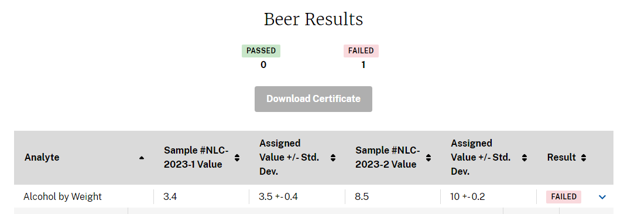
If at least one analyte is within the acceptance criteria, a certificate (PDF file) is available by selecting the Download Certificate button.
If no analytes are within the acceptance criteria, the Download Certificate button is not active.
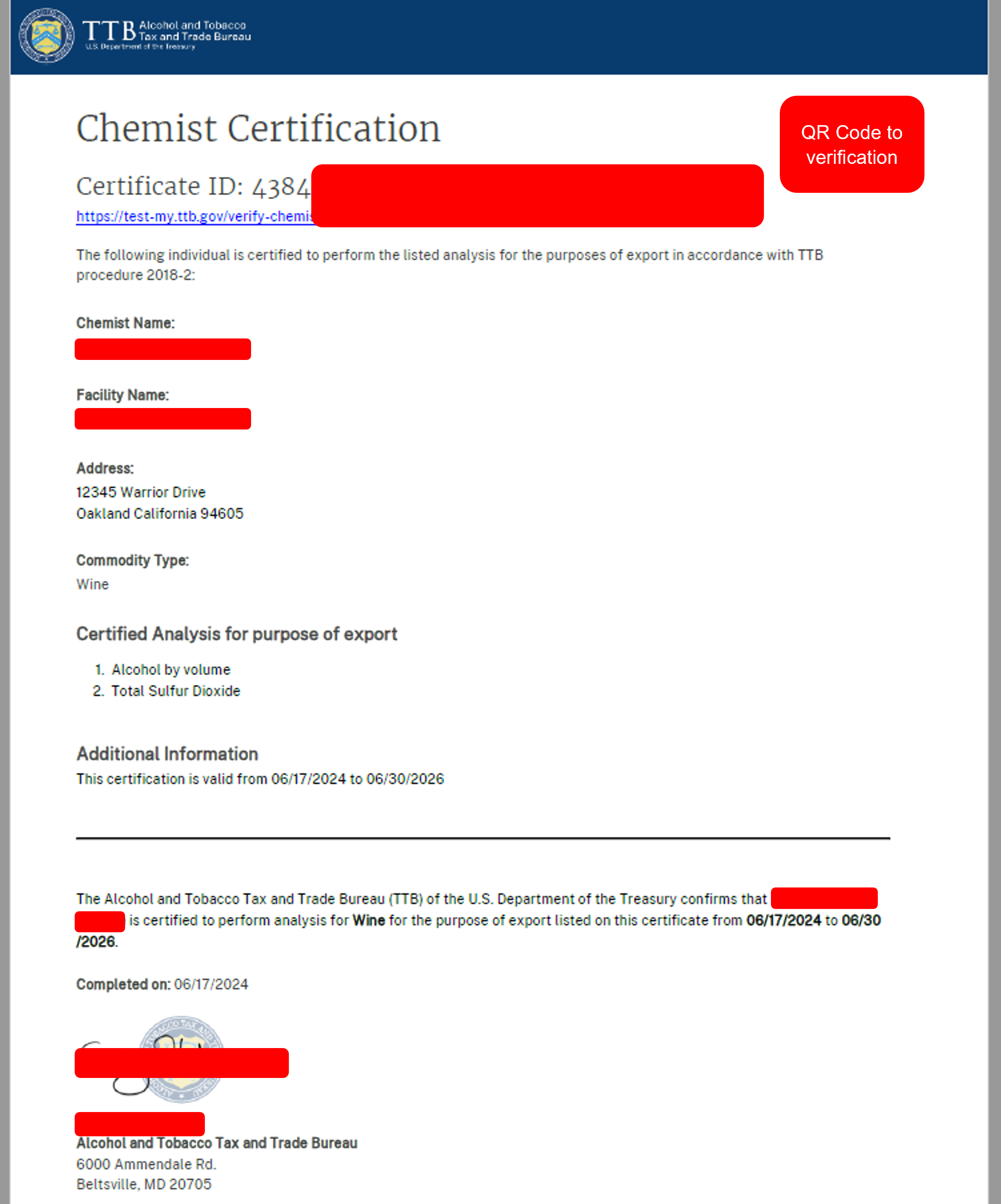
The QR Code and website link listed leads to a Certificate of Authenticity website for confirmation of the chemist’s information and certified analyses.
- The status is Completed.
The certificate can be accessed at any time by logging in and scrolling to the Certificates section of My History and selecting the Download link for the desired certificate. These are available for Fall 2024 cycle and later.