Note: This page contains instructions and screenshots so you can see what to expect when using Permits Online, our online method of applying for a TTB permit, registration, or notice.
To access Permits Online records for your business when you were not the person who originally filed the application, you must submit a request to have those records linked to your account. Examples may include, if a consultant filed your applications, but now you want to access them, or if the employee who filed the applications leaves and a new person needs access to your records.
You must have signing authority or power of attorney on file with TTB before we can give you access to existing permits, registrations, or notices.
If you do not already have either signing authority or power of attorney on file with TTB, we require that someone at the business with signing authority, file an amendment granting authority before you submit a request to have the records linked to your account. There will be exceptions to this requirement. See attached Word Document for specifics.
If you don't already have a Permits Online account you must register for one before submitting your request. You also must have signing authority or power of attorney for the business to gain access to the records.
Once a request is approved, you can find the records you've been given access to by selecting the "My Submissions" button. You will then be able to file amendments to these permits, registrations, or notices electronically through Permits Online.
Step-by-Step: Requesting Access
After logging in, on the Home page, select "Link additional records to my account."
Note: You must submit a separate request for each EIN whose records you want to access.
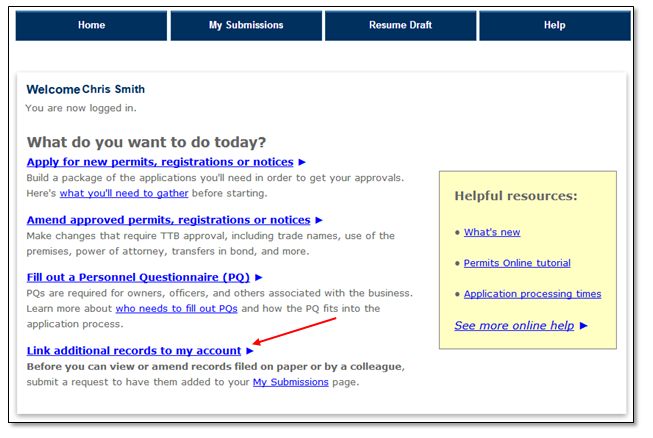
Indicate that you have read and accept the Rules and Responsibilities by marking the box. Select the "Continue" button.
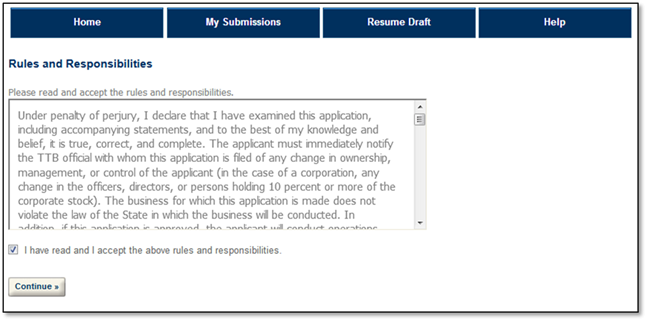
Step 1: View contact information
The contact information shown should be your information. TTB will contact you if we have questions about the request.
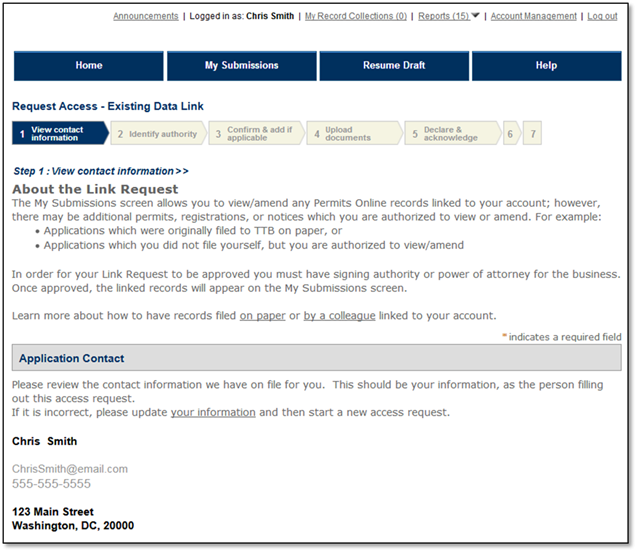
Step 2: Identify authority
You must have signing authority or power of attorney on file with TTB before we can give you access to existing permits, registrations, or notices. Step 2 asks for the information we need to verify you have authority to access the records you seek.
If you do not already have either signing authority or power of attorney on file with TTB, we prefer that someone at the business with signing authority file an amendment granting authority before you submit a request to have the records linked to your account. If, however, this is not possible, you may attach documentation of authority in step 4.
Enter the EIN of the business whose records you have authority to access. You must submit a separate request for each EIN.
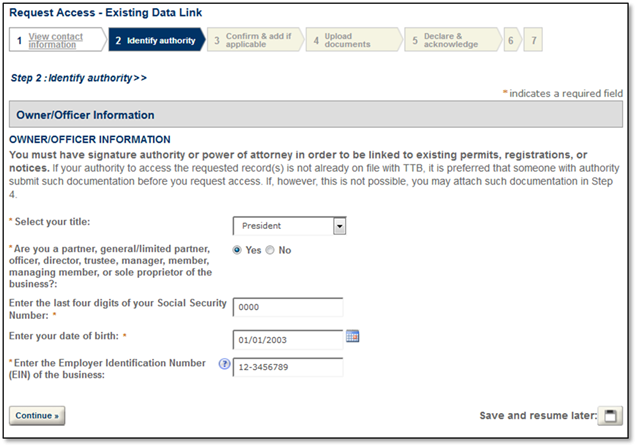
Step 3: Confirm and add if applicable
If the information you provided in step 2, matches exactly with what we have on file, you will be presented with a list of the records you have authority to access. Review the list and determine if it is correct and complete.
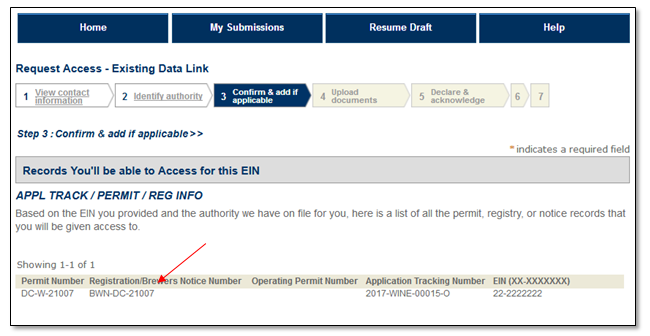
If you do not see a record you are looking for, answer "Yes" to the question "Do you need access to any other records for this EIN?" Select the "Continue" button.
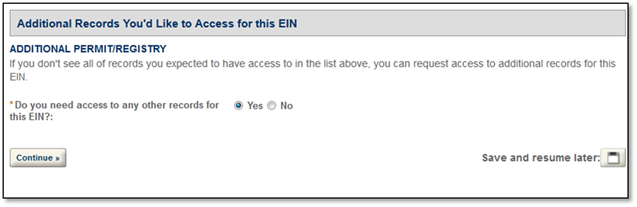
Select "Add a row" to identify each additional permit, registration, notice youwish to access to for this EIN
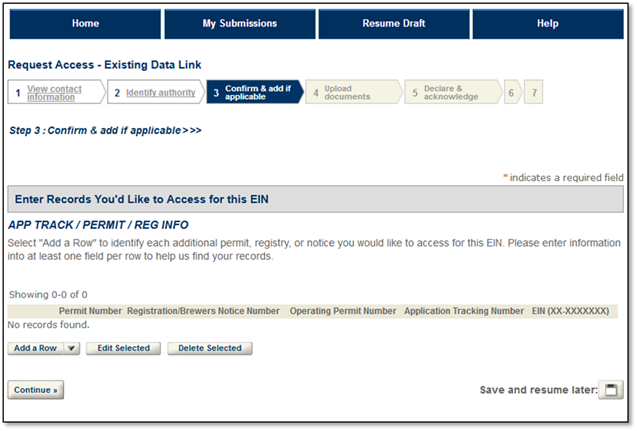
Enter information in at least one field per row to help us identify the correct records.
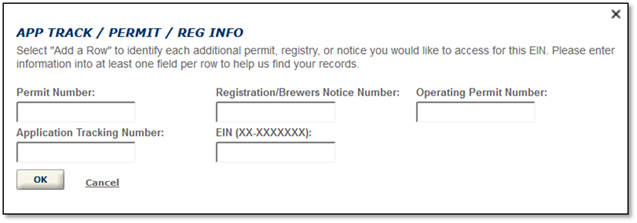
If we do not find an exact match to the information you provide in step 2, you will not be presented with a list of records. In this case, select "Add a Row" and enter information in at least one field per row to help us identify the correct records.
Step 4: Upload documents
Most requests for access to existing records do not require you to upload any type of documentation. If it is not possible for someone with signing authority to file an amendment granting you authority, you may execute and upload either TTB Form 5100.1, Signing Authority for Corporate and LLC Officials or TTB Form 5000.8, Power of Attorney, or other evidence of signing authority [link to who has authority to file] in step 4.
Step 5: Declare and acknowledge
Read the statement and check the box if applicable. Select the "Continue" button.
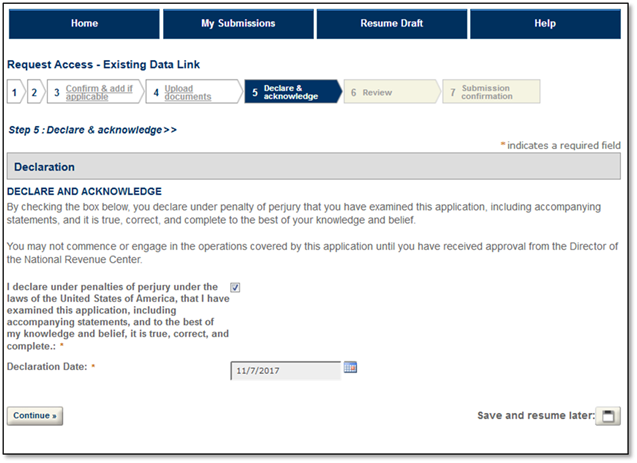
Step 6: Review
Review the information you provided. You may go back and edit information by selecting the applicable step indicator button. If all is correct, select the "Continue" button.
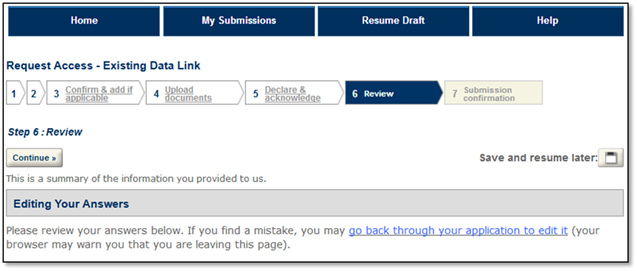
Step 7: Submission Confirmation
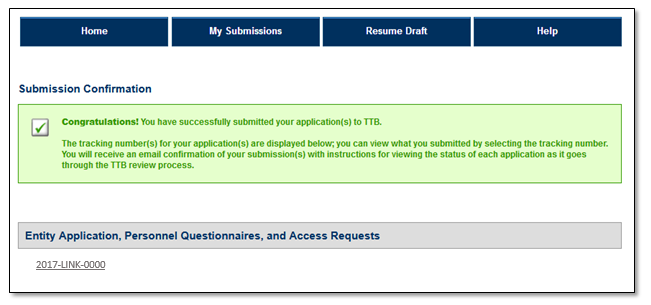
Accessing the records from My Submissions
Most requests are auto-approved, unless we need to verify that you should have access to a record. Once your request is approved, you may view the records by selecting the "My Submissions" button. You may now file amendments to those records electronically through Permits Online.
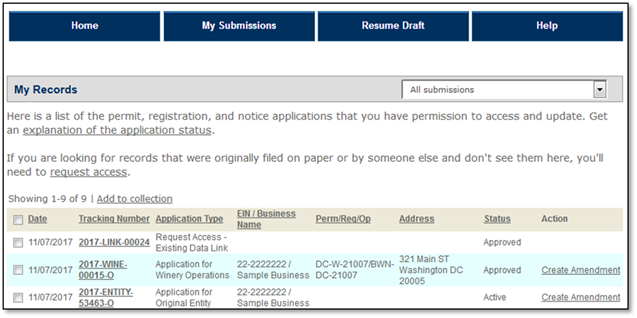
Go back to the Permits Online Help Center

