Note: This page contains instructions and screenshots so you can see what to expect when using Permits Online, our online method of applying for a TTB permit, registration, or notice.
Permits Online uses a wizard to help you identify, fill out, and submit a package of the applications you will need in order to amend the information TTB has on file for your commodity operations, the business entity, and the people who are involved in its operations.
After selecting the record you want to amend, you'll be asked a short series of questions about the changes you need to make. Based on your answers, the wizard will create a custom package of one or more applications. Once you've completed all of the applications, submit the entire package to TTB for processing.
Here's how it works:
- Select "Amend approved permits, registrations or notices" from the Permits Online home page:
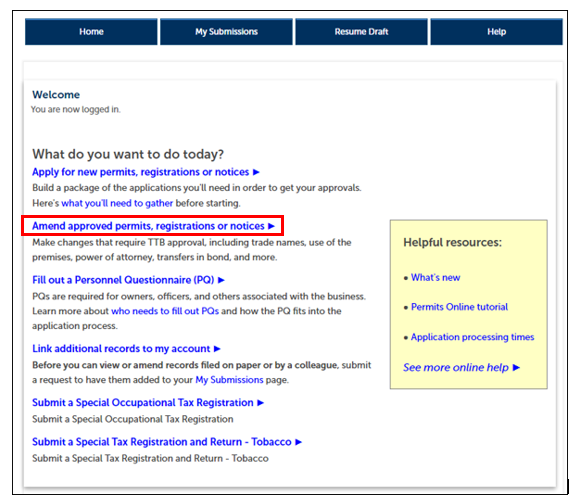
- Select the application that you would like to amend:
- If you need to update information about the business entity ONLY, choose "Create Amendment" for the Application for Original Entity.
- If you need to update information about a particular commodity operation, choose "Create Amendment" for that operation (e.g. Application for Winery Operations).
- If you need to update both a commodity operation and the associated business entity information, choose "Create Amendment" for the commodity operation record. You will be given the opportunity to update both the commodity and entity information as part of this process.
Learn more about choosing which records to amend.
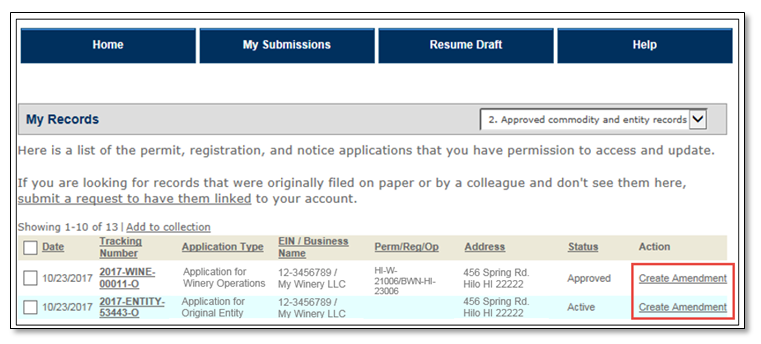
- Answer some questions about the changes you need to make.
Changes specific to the operation: If you are amending a commodity operation application, we will ask you the following questions.
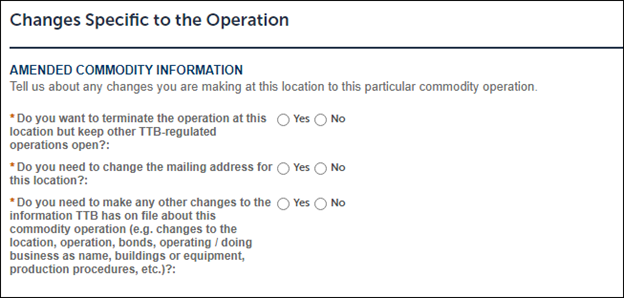
Changes to the business entity: We will ask you the following questions for all amendment types. Please note:
- If you need to add a new owner, officer, or other person associated with the business, you'll be asked to tell us how you plan to provide the required Personnel Questionnaires (formerly called OOIs). Learn more about Personnel Questionnaires (PQs). Be sure you have the tracking numbers for any PQ/OOI applications being submitted separatelyfrom this application package or that are already on file with TTB; you will need to enter them later in the application process.
- Any changes you make to the business entity information will automatically be applied (upon approval) to ALL permits, registrations, and notices you have on file with TTB for that EIN. There is no need to file separate amendments.
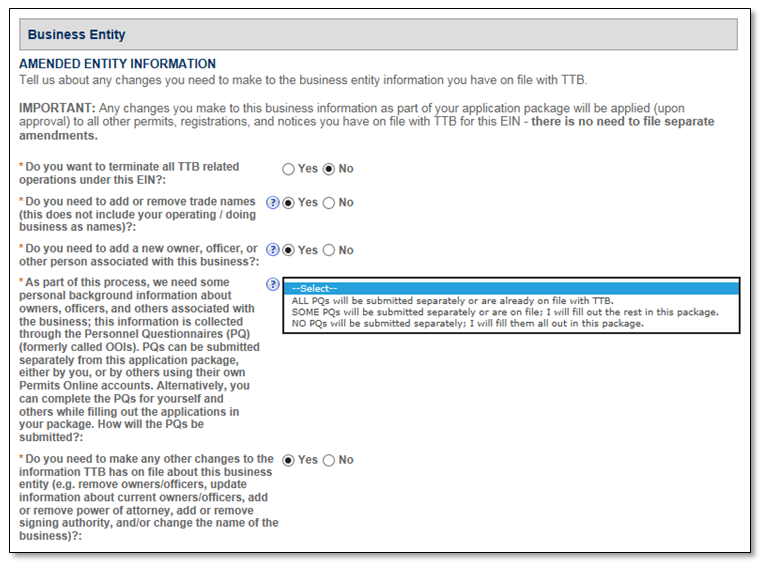
Ensure your answers are correct: Before you continue, review the answers you gave in the previous sections. Once you leave this screen, you won't be able to change your answers (despite the Review screen that appears next), since the wizard will use them to build your application package.
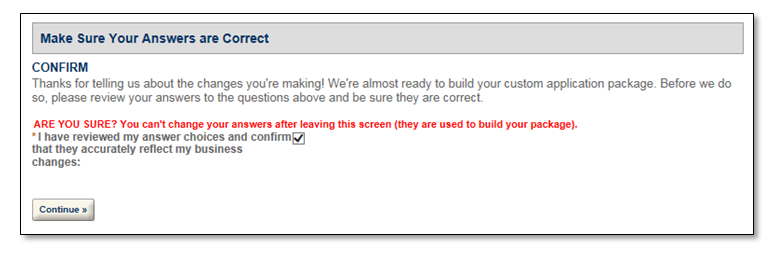
- Review the answers you provided; however, since you can't go back and edit your answers at this point, you will need to start over if you find an error on this page.
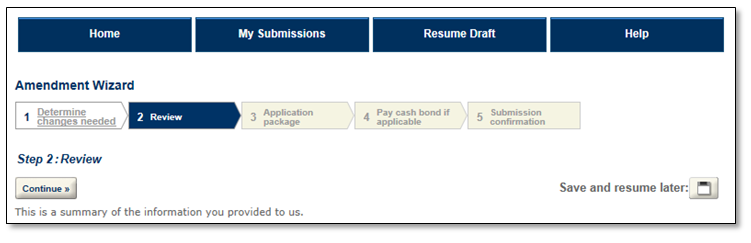
- Fill out the applications in your application package. Although the applications you will see in your package depends on the answers you provided in the first part of the application process, amendment packages will include one or more of the following (select the links below to preview each application):
- Amended Application for Change in Mailing Address – Use to change the mailing address for a particular premises location. Mailing address amendments are automatically approved upon submission.
- Amended Application for Entity Information – Allows you to update business information such as the list of owners and officers, signing authority, power of attorney, and business name.
- Amended Commodity operations application(s) (e.g. Amended Application for Winery) – Update information about operations at the premises.
- Amended Application to Add or Delete Trade Names – Assuming they pass certain checks, most trade name amendments will be automatically approved.
- Personnel Questionnaires (PQs) – You may see multiple PQs if you indicated you needed to fill them out for more than one person in the first part of the amendment process.
- Amended Application for Termination of Business
Select "Start" to begin each application. Review and make changes to the information you see in the application as appropriate.
A note about editing and saving your amendment applications: We strongly recommend that you do not go back to previously completed screens OR use "Save and Resume later" when completing amendment applications. Both of those functions require revisiting earlier screens, which may unfortunately lead to loss of information. This has to do with the way the software pulls in previously filed information, so is only an issue for amendment applications.
If you must make a change to an earlier screen or finish your application at a later time, just be sure you review all fields in your application as you progress through the screens again, and re-enter any missing information again before submitting. Learn more about editing your applications.
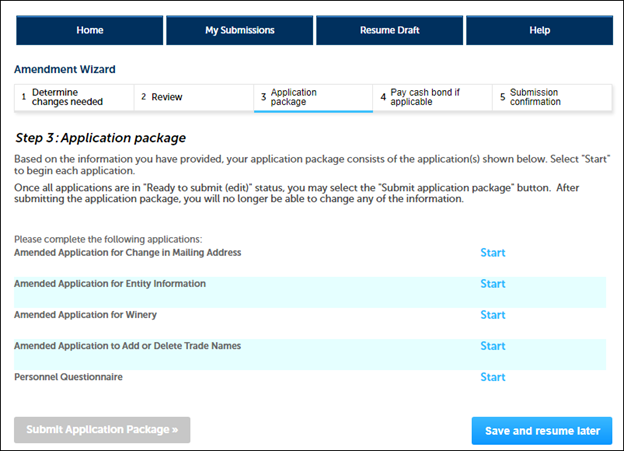
- Submit your application package. As you complete each application in the package, its status will change to "Ready to submit (edit)." Once you have filled out all the applications in your package, select "Submit Application Package" to send all your applications to TTB for review and approval.
We will notify you if we have questions or need you to provide additional information. Learn more about what happens after you submit your package.
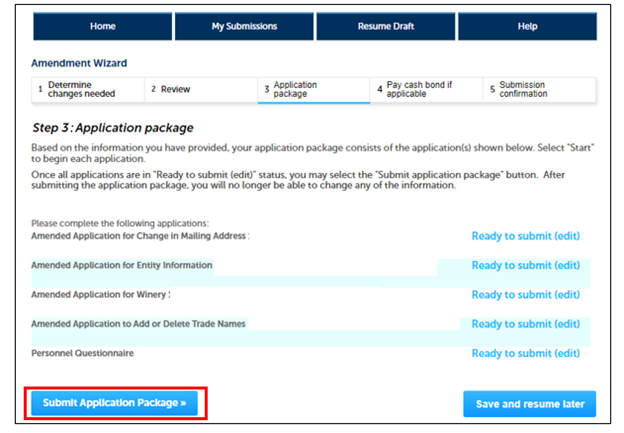
Go back to the Permits Online Help Center

