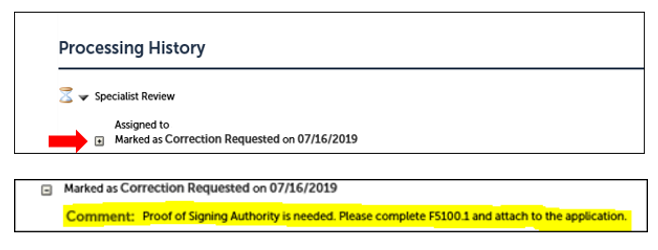Part Three - What to Expect after Submission
Corrections Requested
If you receive an email advising that the status of your application has changed to “Corrections Requested,” follow these steps to see what documents you’ll need to upload or what information is needed:
- Log into Permits Online
- Select “My Submissions”
- Select the tracking number of the application that requires correction
- Click on the down arrow next to Record Info
- Select "Processing History"
- Click on the arrow next to Specialist Review
- Click on + sign to reveal what corrections are being requested
PONL |