Follow these steps to change your password as needed, or reset a forgotten password for your Formulas Online/COLAs Online account. Your new password is good for 120 days.
Note: you cannot change your password if your account is locked. Learn more about when accounts get locked and how to unlock them.
- Go to https://www.ttbonline.gov/ and select the application you wish to log in to.
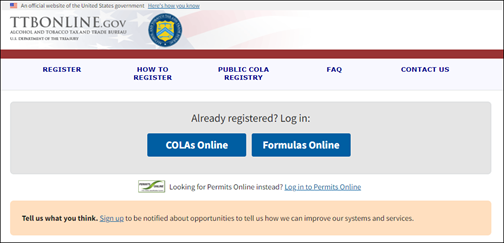
- Select “Set a New Password.”
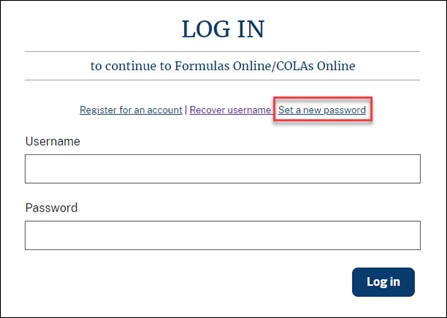
- Enter your username, then select “Submit.” (Select “Cancel” to exit the Set Password process.)
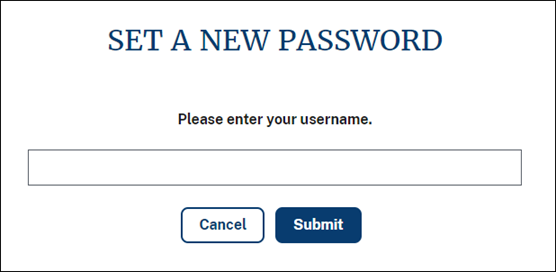
- You will receive a confirmation with instructions to check your email to finish the password change process. Select “Close.”
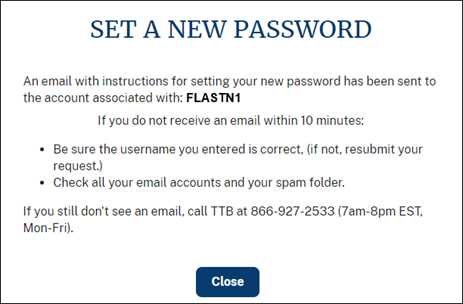
- Check the email account you used when registering your account for an email from "do-not-reply-myttb@ttb.gov." The email contains a unique link to set your new password, which will be active for 24 hours. Select the link.
- Note: Please allow up to 10 minutes for the email to appear in your inbox.
- If the link is not selectable, scroll to the bottom of the email for a link you can copy and paste into your browser window instead.
- If the link has expired by the time you click on it, you can simply start the Change Password process over again.
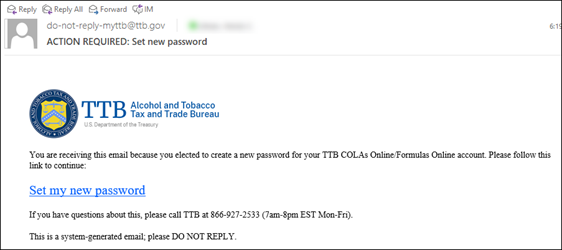
- The link will open the Set a New Password screen. Create a new password that matches the password complexity rules you see on the screen, re-enter the password (the passwords you enter must match), then select Submit.
- Note: If your new password didn’t comply with the complexity rules or if the passwords you entered didn’t match, you will get an error message asking you to try again.
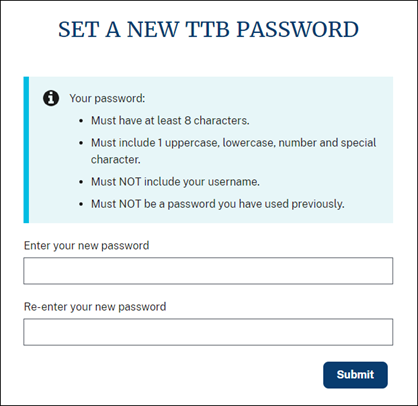
- Once you have completed the process successfully, you will get the following notice (you will also receive an email). Select “Close.” You may now log in with your new password.
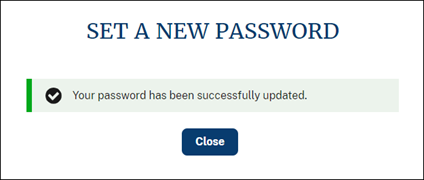
Page last reviewed: August 31, 2020
Page last updated: August 31, 2020
Maintained by: TTB Help Desk / OCIO

