Note: This page contains instructions and screenshots so you can see what to expect when using Permits Online, our online method of applying for a TTB permit, registration, or notice.
Part Two - Submitting Your Application
Required Document List
Based on the information you supplied for the commodity application, a list of supporting documents that need to accompany your application will be shown to you.
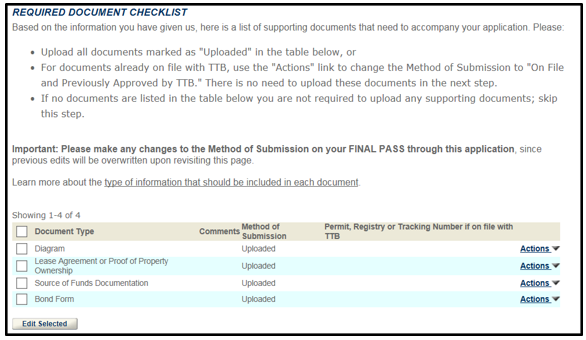
Upload Required Commodity Documents
You will need to upload all required documents relating to your Commodity Application.
- You will need to have the required document(s) saved to your computer before uploading. This may require you to scan the document(s) first then save to your computer.
- Click on Add.
- Locate the saved document on your computer and double click on the saved document
- Under the area titled TYPE select from the dropdown what type of document you are uploading
- Give a brief description of what you are submitting
- If you have more than one attachment click on Add and repeat steps 3-5
When finished attaching your required documents, click on Save Attachments.
PONL |

